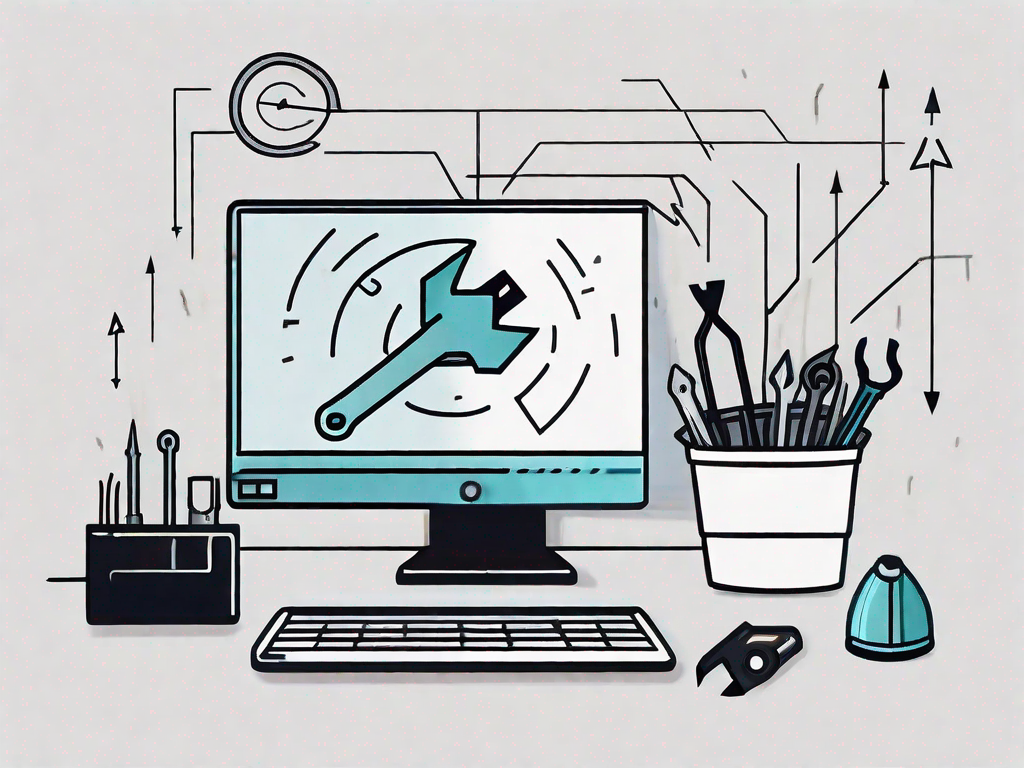In today’s digital world, virtual desktops have become an essential tool for many individuals and businesses. However, one of the most common issues that users face is virtual desktop lag. This frustrating problem can significantly impact productivity and hinder a seamless user experience.
But fear not! In this article, we will explore the various causes of virtual desktop lag and provide you with quick and easy solutions to fix it. So, let’s dive in and tackle this issue head-on!
Understanding Virtual Desktop Lag
Before we jump into the fixes, it’s essential to understand what virtual desktop lag is and why it occurs. Virtual desktop lag refers to the delay or unresponsiveness experienced when using a virtual desktop environment. This lag can manifest in various ways, such as slow loading times, delayed input response, or even freezing of the virtual desktop.
The Basics of Virtual Desktop Lag
To comprehend virtual desktop lag, it’s crucial to grasp the underlying technology. Virtual desktops rely on remote servers to process and display information, which is then transmitted to the user’s device over the internet. The lag occurs when there’s a delay in data transmission between the server and the user’s device, leading to the sluggish performance of the virtual desktop.
Let’s dive deeper into the technical aspects of virtual desktop lag. When you interact with a virtual desktop, your actions are sent to the remote server, which processes them and sends the updated display information back to your device. This constant back-and-forth communication is what allows you to work on a virtual desktop environment. However, if there are any issues with the transmission of data, such as network congestion or limited bandwidth, it can result in lag.
Moreover, the performance of your virtual desktop can also be affected by the distance between your device and the remote server. The longer the distance, the more time it takes for data to travel back and forth, potentially leading to increased lag. Additionally, the quality and reliability of your internet connection play a significant role. A slow or unstable connection can introduce delays and interruptions, further exacerbating the lag.
Common Causes of Virtual Desktop Lag
Several factors can contribute to virtual desktop lag. One common cause is a slow or unstable internet connection. Insufficient bandwidth or network congestion can significantly impact the performance of your virtual desktop. When multiple users are accessing the virtual desktop environment simultaneously, the shared network resources can become overwhelmed, resulting in lag for all users.
Another potential cause of virtual desktop lag is outdated virtual desktop software or settings. Just like any other software, virtual desktop platforms receive updates and improvements over time. If you’re using an outdated version, it may lack the optimizations and bug fixes that can help reduce lag. Similarly, misconfigured settings or incompatible software can also lead to performance issues.
Furthermore, problems with hardware resources can contribute to virtual desktop lag. Limited memory or processing power can strain the capabilities of your device, making it difficult to handle the demands of a virtual desktop environment. Inadequate hardware resources can result in slow loading times, delayed input response, and overall sluggish performance.
It’s important to note that virtual desktop lag can also be influenced by the specific applications and tasks you’re running within the virtual environment. Resource-intensive applications, such as video editing software or complex simulations, can put a significant strain on the virtual desktop, leading to lag. Similarly, running multiple applications simultaneously or having a large number of open browser tabs can also impact performance.
In conclusion, virtual desktop lag is a common challenge faced by users of virtual desktop environments. Understanding the underlying technology, potential causes, and the impact of various factors can help you troubleshoot and optimize your virtual desktop experience. In the next section, we will explore some effective fixes to address virtual desktop lag and improve performance.
Quick Fixes for Virtual Desktop Lag
Now that we have a clear understanding of virtual desktop lag, let’s explore some quick fixes to alleviate this issue:
Restarting Your Virtual Desktop
One of the simplest and most effective solutions to virtual desktop lag is to restart your virtual desktop. This action can help refresh the system and clear any temporary glitches that might be causing the lag. Simply log out of your virtual desktop, close the session, and then log back in to see if the lag disappears.
When you restart your virtual desktop, it gives the system a chance to reset itself and clear any background processes that might be causing the lag. It’s like giving your computer a fresh start, allowing it to run more smoothly and efficiently.
Additionally, restarting your virtual desktop can also help in resolving any conflicts or compatibility issues that might be present. Sometimes, certain applications or software can interfere with the performance of your virtual desktop, causing lag. By restarting, you ensure that all programs are closed and reopened, eliminating any potential conflicts.
Checking Your Internet Connection
A slow or unstable internet connection is often the culprit behind virtual desktop lag. It’s important to ensure that your internet connection is stable and providing sufficient speed for a smooth virtual desktop experience.
Start by checking your internet speed using a reliable speed testing tool. This will give you an idea of the upload and download speeds you are currently getting. If you notice that your connection is slow or unstable, there are a few steps you can take to improve it.
First, try connecting to a more reliable network. If you are using a Wi-Fi connection, consider switching to a wired connection for a more stable and consistent internet connection. Alternatively, you can try moving closer to your Wi-Fi router to improve the signal strength.
If changing your network is not an option, you can contact your internet service provider for assistance. They can help troubleshoot any issues with your connection and provide guidance on how to improve its performance.
Another thing to consider is the number of devices connected to your network. If there are multiple devices using the internet simultaneously, it can put a strain on the bandwidth and result in lag. Try disconnecting any unnecessary devices or limiting their internet usage to free up bandwidth for your virtual desktop.
By taking these steps to optimize your internet connection, you can ensure a smoother and more responsive virtual desktop experience, minimizing lag and maximizing productivity.
Advanced Solutions for Persistent Lag
If the quick fixes mentioned above don’t resolve the lag, it’s time to move on to more advanced solutions:
Updating Your Virtual Desktop Software
Outdated virtual desktop software can have compatibility issues, leading to lag. Check for any available updates for your virtual desktop software and install them accordingly. These updates often contain bug fixes, performance improvements, and enhanced compatibility with the latest technology.
Updating your virtual desktop software is crucial for ensuring a seamless and lag-free experience. With each update, developers address known issues and optimize the software to work efficiently with the latest hardware and operating systems. By keeping your virtual desktop software up to date, you can take advantage of the latest advancements and improvements, which can significantly reduce lag.
Additionally, software updates often include bug fixes that address specific lag-related issues. Developers analyze user feedback and identify areas where the software can be optimized for better performance. These bug fixes can target various aspects of the virtual desktop software, such as resource management, network connectivity, and rendering capabilities, all of which contribute to a smoother user experience.
Optimizing Your Virtual Desktop Settings
Adjusting the settings of your virtual desktop can also help reduce lag. Look for options related to video quality, resolution, and bandwidth usage. By optimizing these settings, you can strike a balance between performance and visual quality, resulting in a smoother virtual desktop experience.
When it comes to optimizing your virtual desktop settings, it’s essential to consider your specific requirements and the capabilities of your hardware. Different virtual desktop software offers various settings that allow you to customize the user experience to your liking.
One crucial setting to pay attention to is video quality. Depending on your needs, you may want to adjust the video quality to prioritize performance over visual fidelity or vice versa. Lowering the video quality can reduce the strain on your system resources, resulting in smoother performance. On the other hand, if visual clarity is of utmost importance, you can increase the video quality settings to enjoy a more detailed and vibrant display.
Resolution is another setting that can impact lag. Higher resolutions require more processing power, which can lead to lag if your hardware is not capable of handling it. Consider adjusting the resolution to a level that strikes a balance between visual quality and performance. Experimenting with different resolutions can help you find the sweet spot that minimizes lag while still delivering an enjoyable virtual desktop experience.
Bandwidth usage is yet another setting that can affect lag. If you are experiencing lag during activities that involve heavy network usage, such as video streaming or online gaming, you may want to allocate more bandwidth to your virtual desktop. Many virtual desktop software allows you to adjust the bandwidth allocation, ensuring a smoother and uninterrupted connection.
By optimizing these settings, you can tailor your virtual desktop experience to your specific needs and hardware capabilities. Finding the right balance between performance and visual quality is key to reducing lag and enjoying a seamless virtual desktop experience.
Preventing Future Virtual Desktop Lag
Now that you’ve successfully fixed the lag issues, it’s essential to implement preventive measures to avoid future occurrences:
Regular Maintenance for Your Virtual Desktop
Perform regular maintenance tasks for your virtual desktop. This includes clearing temporary files, optimizing disk space, and running regular system scans for malware or viruses. By keeping your virtual desktop clean and well-maintained, you can ensure smoother performance.
Best Practices for Smooth Virtual Desktop Operation
Adopting best practices can go a long way in preventing virtual desktop lag. Some recommended practices include avoiding resource-intensive applications, closing unnecessary background processes, and keeping your operating system and drivers up to date. By following these guidelines, you can optimize the overall performance of your virtual desktop.
Troubleshooting Other Virtual Desktop Issues
While virtual desktop lag is a common problem, there can be other issues that users face. Let’s take a look at some troubleshooting tips for a couple of these problems:
Dealing with Connection Problems
If you’re experiencing frequent disconnections or issues with connecting to your virtual desktop, try switching to a wired connection instead of relying on Wi-Fi. Ethernet connections tend to be more stable and can help reduce connection-related problems.
Resolving Software Compatibility Issues
If you encounter software compatibility issues with certain applications in your virtual desktop, try running them in compatibility mode or contacting the software vendor for support. Additionally, keeping your applications and operating system up to date can help mitigate compatibility problems.
By following the tips and solutions provided in this article, you can quickly and easily fix virtual desktop lag. Remember, understanding the basics, implementing quick fixes, exploring advanced solutions, and adopting preventive measures will go a long way in ensuring a smooth and efficient virtual desktop experience. So, say goodbye to lag and enjoy the benefits of your virtual desktop without any interruptions!