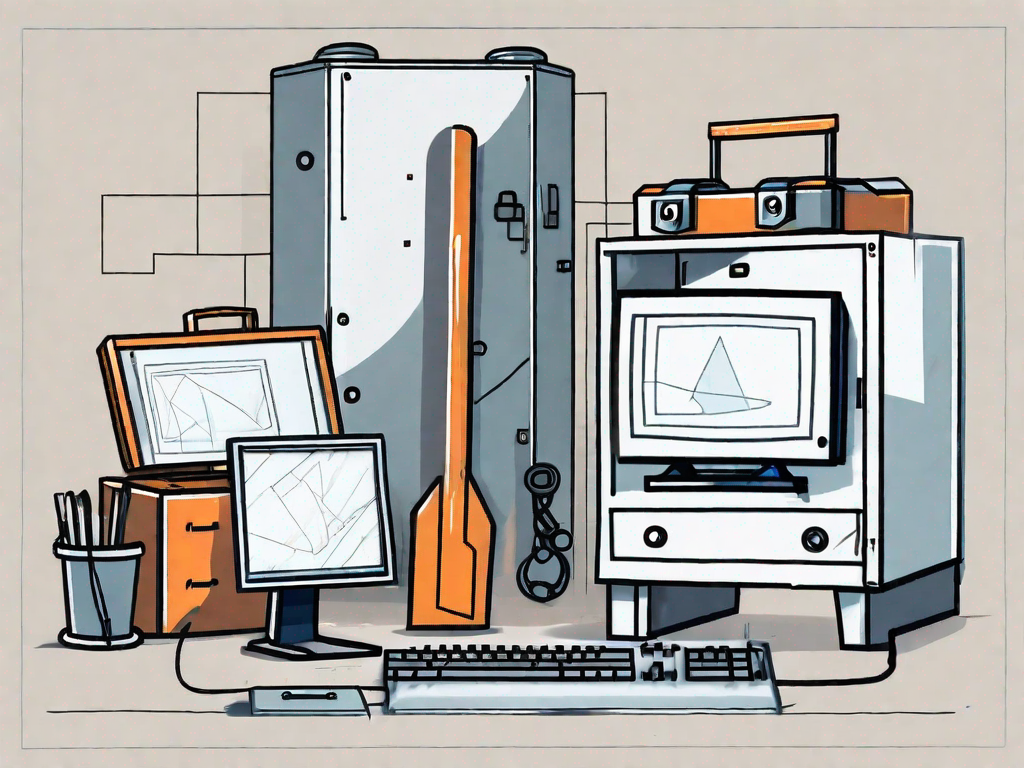In the world of Counter-Strike: Global Offensive (CSGO), encountering an issue with VAC (Valve Anti-Cheat) verification can be frustrating. This error message, stating “VAC was unable to verify your game session,” can prevent players from enjoying their gaming experience. Fortunately, there are several steps you can take to address and resolve this issue. In this article, we will explore various methods to fix the VAC verification problem in CSGO, helping you get back into the game without any hassles.
Understanding the VAC Verification Issue
Before diving into the solutions, it’s important to understand what VAC is and why verification errors occur. VAC, short for Valve Anti-Cheat, is a built-in software system designed to detect cheats, hacks, and other malicious software in multiplayer games like CSGO. When VAC fails to verify a game session, it usually indicates a problem with the integrity of the game files or the Steam client itself.
What is VAC in CSGO?
VAC is a sophisticated anti-cheat system developed by Valve Corporation, the creators of CSGO. It works in the background while you play and scans for any unauthorized modifications or hacks that players may try to exploit. If VAC detects any cheats or suspicious activities, it issues a VAC ban, temporarily or permanently restricting the player from accessing online multiplayer features.
CSGO players often wonder how VAC works and what makes it so effective. Well, VAC operates by employing a combination of techniques to detect cheats. It uses signature scanning, which involves comparing the game’s code against a database of known cheat signatures. If a match is found, VAC takes action. Additionally, VAC also uses heuristics, which involves analyzing player behavior and identifying suspicious patterns that may indicate cheating.
One of the reasons why VAC is highly regarded in the gaming community is its ability to adapt and evolve. Valve regularly updates VAC to keep up with new cheats and hacking techniques. This constant evolution ensures that cheaters are always one step behind, making it harder for them to bypass the system.
Common Causes of VAC Verification Errors
Several factors can lead to VAC verification errors in CSGO. These include:
- Corrupted or missing game files
- Interference from third-party software
- Issues with the Steam client
- Connection problems
Corrupted or missing game files can cause VAC verification errors. These files are essential for the proper functioning of the game, and any discrepancies can trigger VAC to flag the game session as unverified. It’s important to regularly verify the integrity of game files through the Steam client to avoid such errors.
Third-party software, such as cheat programs or other applications running in the background, can interfere with VAC’s verification process. These programs may attempt to manipulate the game files or inject unauthorized code into the game, triggering VAC to issue a verification error. It’s crucial to ensure that no suspicious or unauthorized software is running while playing CSGO.
VAC verification errors can also occur due to issues with the Steam client itself. The Steam client acts as a platform for launching and managing games, including CSGO. If there are any problems with the client, such as outdated files or conflicts with other software, it can affect VAC’s ability to verify the game session. Keeping the Steam client up to date and troubleshooting any client-related issues can help resolve VAC verification errors.
Stable and reliable internet connectivity is crucial for VAC to verify game sessions successfully. If there are connection problems, such as high latency or intermittent disconnections, it can disrupt the verification process and result in VAC verification errors. Troubleshooting network issues, ensuring a stable internet connection, and avoiding bandwidth-intensive activities while playing CSGO can help prevent such errors.
Preliminary Steps Before Fixing the Issue
Before delving into the specific solutions, it is advisable to perform some preliminary checks. These steps will help ensure a smooth troubleshooting process.
Checking Your Internet Connection
Firstly, verify that your internet connection is stable and properly configured. A poor internet connection can disrupt the VAC verification process, leading to errors. Restart your router if necessary and ensure that no other programs or devices are causing network congestion.
Additionally, it is worth checking if your internet service provider is experiencing any outages or maintenance in your area. Sometimes, issues with the VAC verification process can be attributed to external factors beyond your control.
Furthermore, make sure that your network settings are optimized for gaming. Adjusting your router’s Quality of Service (QoS) settings can prioritize gaming traffic and reduce latency, providing a smoother online gaming experience.
Ensuring CSGO Files are Intact
Next, confirm that your CSGO game files are intact and not corrupted. Steam provides a built-in feature to verify the integrity of game files. To do this, follow these steps:
- Launch Steam and go to your library.
- Right-click on “Counter-Strike: Global Offensive” and select “Properties.”
- In the Properties window, select the “Local Files” tab.
- Click on the “Verify Integrity of Game Files” button.
This process may take some time as Steam compares your game files with the server’s version. If any discrepancies or corrupted files are found, Steam will replace or repair them automatically.
In addition to verifying the game files, it is recommended to update your graphics drivers to the latest version. Outdated drivers can sometimes cause compatibility issues and impact the performance of CSGO.
Furthermore, consider checking for any pending updates for your operating system. Keeping your system up to date ensures that you have the latest bug fixes and security patches, which can potentially resolve issues related to CSGO.
Lastly, if you have recently installed any mods or custom content for CSGO, try disabling them temporarily. Sometimes, conflicts between mods or outdated custom content can lead to unexpected errors and instability in the game.
Detailed Guide to Fix VAC Verification Errors
If the preliminary steps did not resolve the issue, proceed to the following troubleshooting methods:
Encountering a VAC verification error while playing CSGO can be frustrating. However, there are several effective solutions you can try to resolve this issue. In this detailed guide, we will explore additional troubleshooting methods to help you fix VAC verification errors.
Restarting Your Computer
The simplest solution is often the most effective. Restarting your computer can clear out any temporary glitches or conflicts. Before restarting, ensure you save your work and close any open applications, including Steam and CSGO. After restarting, launch Steam and try playing CSGO to see if the VAC verification error has been resolved.
Restarting your computer not only refreshes the system but also allows any background processes that might be interfering with Steam to be terminated. This can potentially resolve any conflicts and enable a smooth gaming experience.
Repairing the Steam Client
If restarting your computer didn’t help, you may need to repair the Steam client. To do this:
- Exit Steam completely by right-clicking the Steam icon in the system tray and selecting “Exit.”
- Press the Windows key + R to open the Run dialog box.
- Type “steam://repair” (without quotes) and press Enter.
- Follow the on-screen instructions and wait for Steam to complete the repair process.
Repairing the Steam client can fix any corrupted files or settings that might be causing the VAC verification error. This process ensures that Steam is in a healthy state and can successfully verify game files without any issues.
Once the repair is finished, relaunch Steam and check if the VAC verification error persists.
Updating Your Operating System
Outdated operating systems can sometimes cause compatibility issues with Steam and result in VAC verification errors. Updating your operating system can resolve these compatibility problems. Check for any available updates and install them accordingly. Restart your computer after the update completes and try launching CSGO once again.
Updating your operating system not only improves compatibility with Steam but also enhances overall system performance and security. It ensures that you have the latest features and bug fixes, reducing the chances of encountering VAC verification errors.
By following these troubleshooting methods, you can increase the chances of resolving VAC verification errors and enjoy uninterrupted gaming sessions. Remember to always keep your system and software up to date to minimize the occurrence of such errors in the future.
Advanced Solutions for Persistent VAC Verification Issues
If you are still encountering the VAC verification error, there are a few advanced solutions worth considering:
Reinstalling CSGO
Reinstalling CSGO can often help resolve persistent VAC verification issues. Follow these steps:
- Uninstall CSGO through the Steam client by right-clicking on “Counter-Strike: Global Offensive” in your library and selecting “Uninstall.”
- Restart your computer.
- Reinstall CSGO by downloading it again from your Steam library.
After the reinstallation, attempt to launch the game and check if the VAC verification problem persists.
Dealing with Potential Malware
In some cases, malicious software or malware on your system can interfere with the VAC verification process. Perform a thorough scan of your computer using reputable malware removal tools. If any threats are detected, follow the recommended steps to remove them. Once the scanning and removal process is complete, restart your computer and try launching CSGO.
Preventing Future VAC Verification Issues
Now that you have resolved the VAC verification issue, it’s essential to take preventive measures to avoid encountering similar problems in the future. Here are a few tips:
Regular System Maintenance Tips
Maintain your computer’s health by performing routine system maintenance tasks. This includes regular updates for your operating system, security software, and drivers. Keep an eye out for any suspicious activities or programs that may interfere with your gaming experience.
Safe Gaming Practices
To minimize the chances of triggering the VAC verification error again, only install games and software from reliable sources. Avoid downloading unauthorized patches or cheats, as they can lead to VAC bans. Additionally, be cautious while interacting with other players online, as they may try to scam you into using cheats that could compromise your account.
By following these preventive measures, you can enjoy a stable and secure gaming experience in CSGO.
In conclusion, encountering the “VAC was unable to verify CSGO” error message can be frustrating, but it is not insurmountable. By understanding the VAC verification issue, performing preliminary checks, and following the detailed troubleshooting guide outlined in this article, you should be able to fix the problem and get back to playing CSGO without any interruptions. By adopting safe gaming practices and ensuring regular system maintenance, you can prevent future VAC verification issues and enjoy a seamless gaming experience in CSGO.