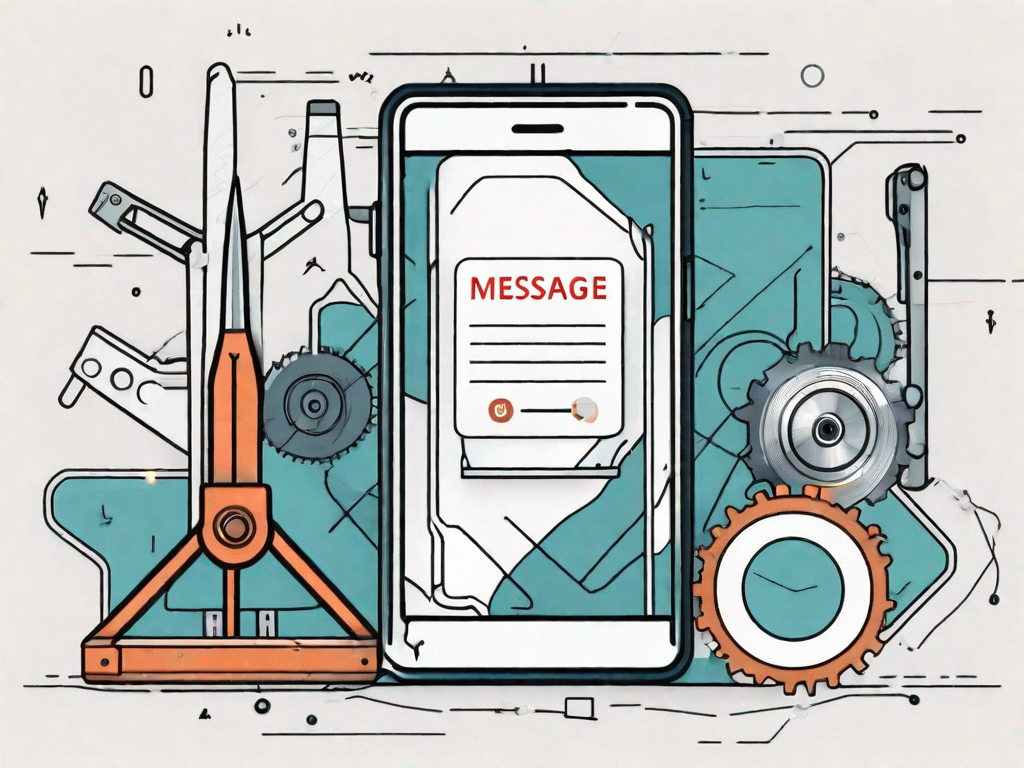Telegram is a popular messaging application that allows users to communicate with friends, family, and colleagues. However, like any software, it is not immune to errors and glitches. One common error that Telegram users may encounter is the ‘This Message Cannot Be Displayed’ error. This article will guide you on how to fix this error and prevent it from occurring in the future.
Understanding the ‘This Message Cannot Be Displayed’ Error
The ‘This Message Cannot Be Displayed’ error is a frustrating issue that can occur when you try to view a message in Telegram. Instead of being able to read the message content, you are greeted with an error message. This error can occur for various reasons, and understanding the cause can help you troubleshoot and fix the issue.
Common Causes of the Error
There are several common causes for the ‘This Message Cannot Be Displayed’ error in Telegram:
- Network Connectivity Issues: Poor or unstable internet connection can prevent Telegram from properly loading messages.
- Outdated App Version: Using an outdated version of Telegram can lead to compatibility issues and errors.
- Corrupted Cache or Data: Accumulated cache and data can lead to errors in the Telegram application.
Network connectivity issues can arise due to various factors. It could be due to a weak Wi-Fi signal, network congestion, or even a temporary outage in your area. These issues can disrupt the smooth flow of data between your device and the Telegram servers, resulting in the ‘This Message Cannot Be Displayed’ error.
Using an outdated version of Telegram can also contribute to the occurrence of this error. Developers regularly release updates to address bugs and improve performance. If you fail to update your Telegram app, it may not be compatible with the latest features and security enhancements, leading to errors like the one you are experiencing.
Another potential cause of the error is corrupted cache or data. Over time, Telegram accumulates temporary files and data to enhance its performance. However, if these files become corrupted or overloaded, they can interfere with the proper functioning of the app, resulting in errors such as the ‘This Message Cannot Be Displayed’ error.
Impact of the Error on Telegram Usage
The ‘This Message Cannot Be Displayed’ error can significantly impact your Telegram experience. It can prevent you from receiving and reading important messages, causing delays in communication and potential misunderstandings. Imagine missing out on time-sensitive information or being unable to respond promptly to urgent messages due to this error.
Moreover, the error can lead to frustration and confusion, as you may wonder why certain messages are not accessible. It can disrupt the flow of conversations and hinder your ability to stay connected with friends, family, and colleagues. Therefore, taking prompt action to fix the error is essential to ensure smooth usage of the application.
Step-by-Step Guide to Fixing the Error
To fix the ‘This Message Cannot Be Displayed’ error in Telegram, follow these steps:
Checking Your Internet Connection
The first step in troubleshooting this error is to check your internet connection. A stable and reliable internet connection is necessary for Telegram to function correctly. Ensure that you are connected to a stable Wi-Fi network or have a strong cellular data signal. If your internet connection is weak or unstable, try connecting to a different network or restarting your router.
Additionally, you can try running a speed test to check your internet connection’s speed and stability. This will help you determine if the error is related to your internet connection or if it is specific to the Telegram application.
If you are still experiencing the error after checking your internet connection, proceed to the next step.
Updating Your Telegram Application
If your internet connection is stable, the next step is to check if you are using the latest version of Telegram. Updating the app to the latest version can resolve compatibility issues and bug fixes that may be causing the error. Visit your device’s app store and search for Telegram. If an update is available, click on the update button to install the latest version.
It is important to regularly update your Telegram application to ensure that you have the latest features and security patches. Developers often release updates to address known issues and improve the overall performance of the app.
After updating the app, restart your device and check if the error still persists. If the error continues to occur, proceed to the next step.
Clearing Telegram Cache and Data
If updating the app does not resolve the error, try clearing the Telegram cache and data. Accumulated cache and data can sometimes cause conflicts and errors in the application. To clear the cache and data on Android, go to Settings > Apps > Telegram > Storage > Clear Cache/Clear Data. On iOS, go to Settings > General > iPhone Storage > Telegram > Offload App/Delete App. Keep in mind that clearing data will remove all your Telegram messages and settings, so it is recommended to back up your chats before proceeding.
Clearing the cache and data can help resolve any corrupt or outdated files that may be causing the error. It is a common troubleshooting step for various app-related issues. After clearing the cache and data, restart your device and launch Telegram to see if the error is resolved.
If the error still persists after following all the steps mentioned above, it is recommended to reach out to Telegram support for further assistance. They will be able to provide you with specific troubleshooting steps based on your device and the error you are encountering.
Preventing Future ‘This Message Cannot Be Displayed’ Errors
While it is essential to know how to fix the ‘This Message Cannot Be Displayed’ error, preventing it from occurring in the first place is even better. Here are some preventive measures you can take:
Regularly Updating Your App
Keeping your Telegram application up to date is crucial for ensuring a smooth and error-free experience. App updates often include bug fixes and improvements that can prevent errors such as the ‘This Message Cannot Be Displayed’ error. Enable automatic updates or regularly check for updates manually to stay on top of the latest version.
Additionally, when updating your app, it is recommended to read the release notes provided by the developers. These notes often highlight any specific fixes or improvements related to error prevention. By staying informed about the changes in each update, you can better understand how they contribute to a more stable messaging experience.
Maintaining a Stable Internet Connection
A stable internet connection is vital for the proper functioning of Telegram. Ensure that you have a reliable internet connection to avoid any connectivity issues. If you frequently experience network disruptions or poor signal strength, consider switching to a more stable network provider or using a Wi-Fi connection with a strong signal.
Moreover, it is worth noting that certain geographical locations may have limited access to high-speed internet. In such cases, it is advisable to use a virtual private network (VPN) service that can help improve your connection’s stability and security. VPNs can route your internet traffic through different servers, allowing you to bypass any regional limitations and potentially enhance your Telegram experience.
Furthermore, if you are using a Wi-Fi connection, ensure that you are connected to a secure and trusted network. Public Wi-Fi networks can be vulnerable to various security risks, including man-in-the-middle attacks, which can compromise your Telegram messages. To mitigate these risks, consider using a virtual private network (VPN) or a trusted mobile hotspot for your internet connection.
Troubleshooting Other Common Telegram Errors
The ‘This Message Cannot Be Displayed’ error is just one of the many errors that you may encounter while using Telegram. Here are some other common errors and their troubleshooting steps:
‘Waiting for Network’ Error
If you encounter a ‘Waiting for Network’ error in Telegram, try switching between Wi-Fi and mobile data or restarting your device. Additionally, check if other apps on your device are experiencing network connectivity issues.
When you switch between Wi-Fi and mobile data, Telegram attempts to establish a connection with the server using the available network. Sometimes, the error occurs due to a temporary network glitch or weak signal strength. By switching networks or restarting your device, you can refresh the network connection and potentially resolve the issue.
Furthermore, it is essential to check if other apps on your device are experiencing network connectivity issues. If multiple apps are unable to connect to the internet, the problem may lie with your network provider or router. In such cases, contacting your network provider or troubleshooting your router can help resolve the ‘Waiting for Network’ error.
‘Error While Loading’ Issue
The ‘Error While Loading’ issue can occur when Telegram fails to load chats or messages. To troubleshoot this error, try force quitting the app and reopening it. If the problem persists, restart your device and check for Telegram updates.
Force quitting the app and reopening it can help resolve temporary glitches or conflicts that may be causing the ‘Error While Loading’ issue. By closing the app completely and relaunching it, you allow Telegram to start afresh and potentially resolve any underlying issues.
If force quitting the app does not solve the problem, restarting your device can be the next step. Restarting your device clears the memory and refreshes the system, which can help resolve any software-related issues that may be causing the error.
Additionally, it is crucial to ensure that you have the latest version of Telegram installed on your device. Developers often release updates to address bugs and improve performance. By checking for updates and installing them if available, you can ensure that you are using the most stable and optimized version of Telegram, potentially resolving the ‘Error While Loading’ issue.
When to Seek Professional Help
In most cases, following the troubleshooting steps mentioned above should resolve the ‘This Message Cannot Be Displayed’ error in Telegram. However, if you continue to experience persistent errors or encounter errors after updating or reinstalling the app, it may be time to seek professional help. Contact Telegram’s support team or visit their official forums for further assistance.
Persistent Errors
If you consistently encounter the ‘This Message Cannot Be Displayed’ error despite trying all troubleshooting steps, there may be an underlying issue with your device or network. Professional help can provide advanced technical solutions to diagnose and fix the problem.
Errors After Updating or Reinstalling Telegram
If errors occur after updating or reinstalling Telegram, it could indicate conflicts with other apps or system settings. Professional assistance can help identify and resolve these issues to ensure proper functionality of the app.
In conclusion, the ‘This Message Cannot Be Displayed’ error in Telegram can disrupt your messaging experience. By understanding the common causes, following the step-by-step guide to fix the error, and taking preventive measures, you can ensure smooth and error-free communication on the platform. Remember, if all else fails, do not hesitate to seek professional help to resolve any persistent issues. Happy messaging!