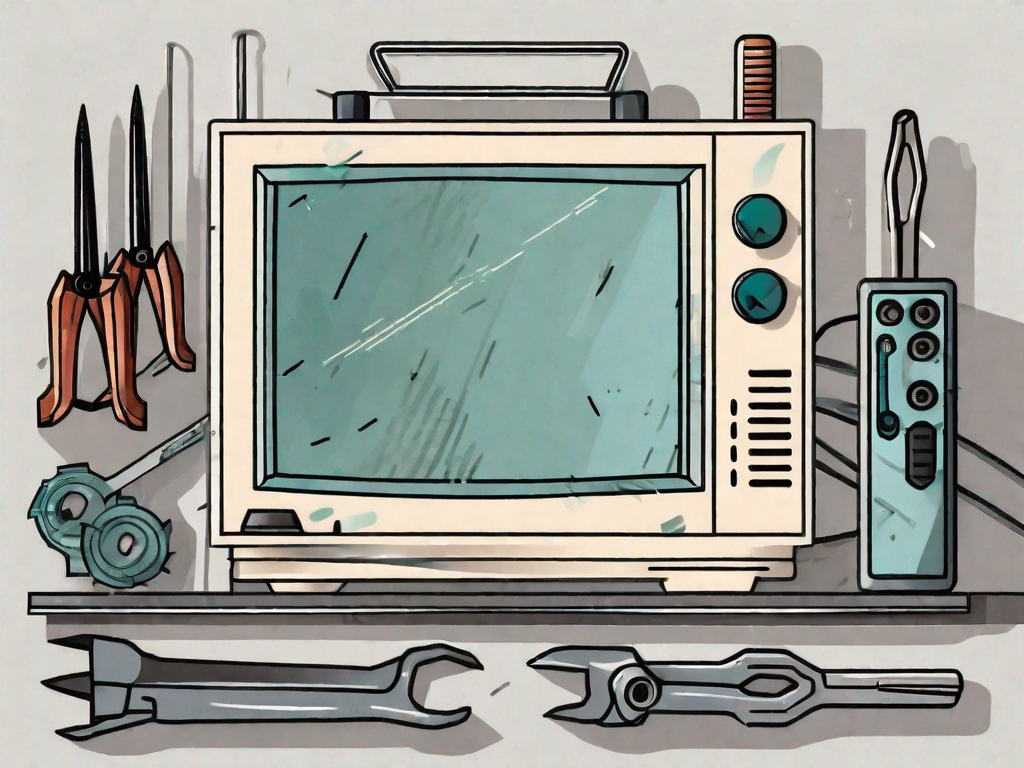If you are a passionate gamer, you may have encountered the frustrating “Rockstar Game Services Are Unavailable” error at some point. This error can disrupt your gaming experience and leave you feeling helpless. However, fear not! In this article, we will guide you through the process of fixing this error and getting back to your favorite game in no time.
Understanding the ‘Rockstar Game Services Are Unavailable’ Error
You first need to understand what the “Rockstar Game Services Are Unavailable” error actually means. This error typically occurs when the game is unable to connect to Rockstar’s servers, preventing you from accessing online features and multiplayer modes.
When you encounter this error, it can be quite frustrating, especially if you were looking forward to playing with friends or participating in online missions. However, understanding the common causes of this error can help you troubleshoot and resolve the issue more effectively.
Common Causes of the Error
There can be various reasons behind this error. Some of the common causes include:
- Network connectivity issues: If your internet connection is unstable or experiencing interruptions, it can prevent the game from establishing a connection with Rockstar’s servers. This can result in the “Rockstar Game Services Are Unavailable” error.
- Server maintenance: Occasionally, Rockstar may perform maintenance on their servers to improve performance or implement updates. During these maintenance periods, the game services may be temporarily unavailable, leading to the error message.
- Firewall or antivirus blocking the game’s connection: In some cases, your firewall or antivirus software may mistakenly identify the game’s connection as a potential threat and block it. This can prevent the game from connecting to Rockstar’s servers and trigger the error.
- Outdated game files: If your game files are outdated or corrupted, it can interfere with the game’s ability to connect to Rockstar’s servers. Keeping your game updated with the latest patches and updates can help resolve this issue.
Impact on Gameplay
The “Rockstar Game Services Are Unavailable” error can have a significant impact on your gameplay. It can prevent you from accessing important features such as online missions, multiplayer modes, and in-game purchases. This error can be particularly frustrating if you were in the middle of an intense gaming session or planning to play with friends.
Imagine this scenario: You and your friends have been eagerly waiting for the weekend to play the latest multiplayer missions in your favorite Rockstar game. You gather online, excited to embark on thrilling adventures together. However, as you launch the game, you are greeted with the dreaded “Rockstar Game Services Are Unavailable” error message.
Disappointed, you try troubleshooting the issue by checking your internet connection, restarting your router, and even disabling your firewall temporarily. Despite your efforts, the error persists, leaving you and your friends unable to enjoy the multiplayer experience you had been eagerly anticipating.
Not only does this error disrupt your gaming plans, but it also hinders your progress in the game. Online missions and multiplayer modes often provide unique rewards, challenges, and opportunities for collaboration. Missing out on these experiences due to the “Rockstar Game Services Are Unavailable” error can leave you feeling frustrated and disconnected from the game’s community.
It’s important to note that Rockstar Games is aware of this issue and continuously works to improve their servers and address any underlying problems. By staying informed about the common causes of this error and following any troubleshooting steps provided by Rockstar, you can increase your chances of resolving the issue and getting back to enjoying the game to its fullest.
Preliminary Checks Before Troubleshooting
Before diving into troubleshooting steps, it is important to perform some preliminary checks. These checks will help identify any simple issues that might be causing the error.
When encountering the “Rockstar Game Services Are Unavailable” error, it can be frustrating and disruptive to your gaming experience. However, by following a few simple steps, you can potentially resolve the issue and get back to enjoying your favorite Rockstar games.
Checking Your Internet Connection
Start by checking your internet connection. Ensure that you have a stable and reliable internet connection. Sometimes, a simple network issue can cause the “Rockstar Game Services Are Unavailable” error.
One way to check your internet connection is by visiting other websites or streaming platforms to see if they are working properly. If you are experiencing issues with other online services as well, it is likely that the problem lies with your internet connection. In such cases, you may need to contact your internet service provider for assistance.
On the other hand, if other websites and services are functioning normally, it is possible that the issue is specific to Rockstar Game Services.
Verifying the Status of Rockstar Game Services
Next, verify the status of Rockstar Game Services. Visit Rockstar’s official website or social media channels to check if they have posted any announcements regarding server maintenance or downtime. It is possible that the error is due to scheduled maintenance on their end.
Rockstar Games, like any other online gaming platform, occasionally performs server maintenance to ensure optimal performance and address any potential issues. During these maintenance periods, certain features or services may be temporarily unavailable, resulting in the “Rockstar Game Services Are Unavailable” error.
By checking Rockstar’s official channels, you can stay updated on any ongoing maintenance or server issues. If there is a scheduled maintenance, it is advisable to wait until it is completed before attempting to access the game services again.
Additionally, Rockstar may also provide troubleshooting tips or workarounds for specific errors on their official website or forums. It is worth checking these resources to see if there are any known solutions for the “Rockstar Game Services Are Unavailable” error.
Keep in mind that the error may not always be due to server maintenance. There could be other factors at play, such as compatibility issues, outdated game versions, or problems with your gaming device. Therefore, it is important to explore other troubleshooting steps if the issue persists.
Step-by-Step Guide to Fix the Error
Now that you have completed the preliminary checks, let’s proceed with step-by-step troubleshooting to fix the “Rockstar Game Services Are Unavailable” error.
Encountering errors while trying to access your favorite game can be frustrating. However, with a systematic approach, you can resolve the issue and get back to enjoying your gaming experience. In this guide, we will walk you through some troubleshooting steps that can help you fix the “Rockstar Game Services Are Unavailable” error.
Restarting Your Console or PC
One of the simplest troubleshooting steps is to restart your console or PC. This can help resolve temporary issues and refresh your system’s connection to the game servers.
When you restart your console or PC, it clears out any temporary data that may be causing conflicts with the game servers. It also establishes a fresh connection to the servers, which can help resolve any connectivity issues.
To restart your console, simply power it off completely and then turn it back on after a few seconds. For PC users, click on the “Start” button, select “Power,” and then choose “Restart.”
Clearing Your System Cache
If restarting doesn’t work, try clearing your system cache. This process can vary depending on your gaming platform, so consult the official documentation or search online for instructions specific to your console or PC.
The system cache stores temporary files and data that can sometimes become corrupted or outdated, leading to errors in game functionality. By clearing the cache, you ensure that the game has access to fresh and updated data, potentially resolving the “Rockstar Game Services Are Unavailable” error.
For console users, clearing the cache typically involves navigating to the system settings and finding the option to clear cache. PC users may need to access the game’s installation folder and delete specific cache files. Make sure to follow the instructions provided by the game’s official documentation or reliable online sources.
Reinstalling the Game
If the error persists, you may need to reinstall the game. This step ensures that you have the latest game files and can rectify any corrupted or missing files that might be causing the error.
Reinstalling the game can be a time-consuming process, but it can often resolve persistent errors. Before proceeding with the reinstallation, make sure to back up any saved game data or settings to avoid losing progress.
To reinstall the game, first, uninstall it from your console or PC. Then, download the latest version from the official game website or digital distribution platform. Follow the installation instructions provided, and once the process is complete, launch the game and check if the “Rockstar Game Services Are Unavailable” error has been resolved.
Keep in mind that reinstalling the game may also require you to reapply any updates or patches that were previously installed. Make sure to check for any available updates after reinstalling to ensure optimal performance.
Advanced Troubleshooting Methods
If the previous steps didn’t resolve the error, it’s time to explore advanced troubleshooting methods.
When it comes to resolving the “Rockstar Game Services Are Unavailable” error, there are a few more techniques you can try. These methods delve deeper into your network settings and drivers, allowing you to fine-tune your system for optimal gaming performance.
Configuring Your Router Settings
Some network configurations may interfere with the game’s connection. By accessing your router settings, you can open the necessary ports and configure the router to prioritize gaming traffic, potentially resolving the error.
When you access your router settings, you gain control over various aspects of your network. This includes the ability to open specific ports that the game requires for a stable connection. Opening ports essentially creates a pathway for the game’s data to flow freely between your device and the game servers.
Furthermore, configuring your router to prioritize gaming traffic can help ensure that the necessary data packets for the game are given priority over other internet traffic. This can significantly reduce latency and improve overall gameplay experience.
It’s important to note that the process of accessing and configuring router settings can vary depending on the make and model of your router. Typically, you can access your router’s settings by entering its IP address into a web browser. From there, you’ll be prompted to enter your router’s username and password.
Once you’re inside the router settings, look for options related to port forwarding and Quality of Service (QoS). These are the areas where you can make the necessary changes to optimize your network for gaming.
Updating Your Network Drivers
Outdated or incompatible network drivers can cause connectivity issues, including the “Rockstar Game Services Are Unavailable” error. To ensure optimal performance, it’s essential to keep your network drivers up to date.
Network drivers act as a bridge between your operating system and your network adapter. They facilitate communication and data transfer between your device and the network. If these drivers are outdated or incompatible, it can lead to various network-related problems, including connection errors in games.
To update your network drivers, you’ll need to visit the website of your network adapter manufacturer. Most manufacturers provide a support section on their website where you can find the latest drivers for your specific network adapter model.
Once you’ve located the appropriate drivers, download them and follow the installation instructions provided by the manufacturer. It’s crucial to follow the installation steps carefully to ensure a successful update.
Updating your network drivers not only helps resolve the “Rockstar Game Services Are Unavailable” error but also improves the overall stability and performance of your network connection. It’s a good practice to periodically check for driver updates to keep your system running smoothly.
By exploring these advanced troubleshooting methods, you can take your efforts to resolve the “Rockstar Game Services Are Unavailable” error to the next level. Configuring your router settings and updating your network drivers can make a significant difference in your gaming experience, ensuring a stable and uninterrupted connection to the game servers.
Seeking Professional Help
If you have exhausted all troubleshooting methods and still can’t resolve the error, it might be time to seek professional help.
Contacting Rockstar Support
Reach out to Rockstar Support for assistance. They have a team of experts who can guide you through the troubleshooting process and provide solutions tailored to your specific issue.
Hiring a Professional Technician
If all else fails, consider hiring a professional technician who specializes in gaming consoles or PCs. They will have the expertise to diagnose and fix the error efficiently.
By following the steps outlined in this article, you can overcome the “Rockstar Game Services Are Unavailable” error and get back to enjoying your favorite game. Remember to stay patient and be persistent in your troubleshooting efforts. Happy gaming!