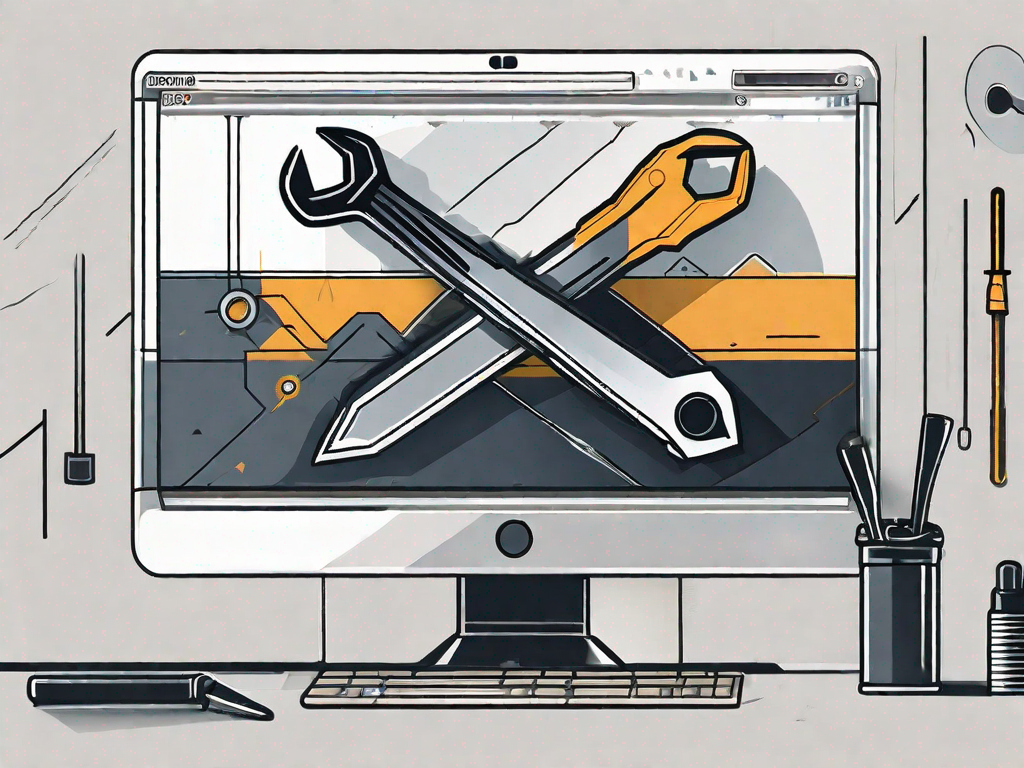The Riot Client is an essential part of playing League of Legends and other Riot Games titles. However, there are times when you may encounter an issue where the Riot Client fails to open. This can be frustrating, but don’t worry – there are steps you can take to resolve this issue and get back to playing your favorite games. In this article, we will guide you through the process of fixing the Riot Client not opening issue.
Understanding the Riot Client Not Opening Issue
Before we dive into the troubleshooting steps, let’s first understand why the Riot Client may fail to open. Several common reasons could be behind this issue. Let’s take a closer look at them:
Common Reasons for the Riot Client Not Opening
One common reason for the Riot Client not opening is a problem with your internet connection. If your connection is unstable or too slow, it may prevent the Riot Client from launching properly. This can be frustrating, especially when you’re eager to jump into a game and experience the thrill of competition. However, by ensuring a stable and fast internet connection, you can minimize the chances of encountering this issue.
Another possible reason for the Riot Client not opening is an outdated or corrupted Riot Client installation. Just like any other software, the Riot Client requires regular updates to ensure optimal performance and compatibility with the latest game versions. If you haven’t updated your Riot Client in a while, it’s possible that it’s no longer able to function correctly. In such cases, reinstalling the Riot Client can often resolve the issue and get you back into the game.
Additionally, conflicts with other software on your computer can also cause the Riot Client not to open. Sometimes, certain programs may interfere with the Riot Client’s processes, resulting in a failure to launch. Identifying and temporarily disabling any conflicting software can help you determine if this is the cause of the problem. By doing so, you can enjoy a smooth gaming experience without any disruptions.
Furthermore, issues with the Riot Client’s dependencies can also contribute to the problem. Dependencies are external components or libraries that the Riot Client relies on to function correctly. If any of these dependencies are missing or corrupted, it can prevent the Riot Client from opening. Verifying the integrity of the Riot Client’s dependencies and ensuring they are up to date can help resolve this issue.
How the Riot Client Works
Before we move forward, it’s essential to understand how the Riot Client operates. The Riot Client acts as a launcher and manager for Riot Games titles, including League of Legends. It handles various tasks, such as patching the game, launching the game client, and providing important updates. This centralized client ensures that players have a seamless experience when accessing and playing their favorite Riot Games titles.
When you click on the Riot Client icon, it initiates a series of processes to ensure that everything is up to date and ready for you to play. It checks for any available updates, downloads and installs them if necessary, and then launches the game client. This streamlined process allows you to quickly jump into the game and start enjoying the immersive world of League of Legends.
However, if any issues arise during this process, such as the Riot Client not opening, it can disrupt your gaming experience. That’s why it’s crucial to address and resolve any problems with the Riot Client promptly. By doing so, you can ensure that you can continue to participate in thrilling matches, collaborate with your teammates, and strive for victory.
Preliminary Checks Before Troubleshooting
Before we proceed with the troubleshooting steps, there are a few preliminary checks you should perform. These simple steps can often resolve the Riot Client not opening issue:
Checking Your Internet Connection
Make sure you have a stable and reliable internet connection. A poor or intermittent connection can sometimes prevent the Riot Client from opening properly. To check your internet connection, try accessing other websites and online services. If you encounter any difficulties or if the connection is slow, you may need to troubleshoot your internet connection.
If you’re using a wireless connection, try connecting your computer directly to the router with an Ethernet cable. This will help rule out any potential wireless issues that may be affecting the Riot Client’s ability to open. By establishing a direct connection, you can determine if the problem lies with your wireless network or if it’s specific to the Riot Client.
Verifying the Riot Client Version
Ensure your Riot Client is up to date. Sometimes, an outdated client version can cause compatibility issues and prevent it from opening. To check for updates, open the Riot Client and look for the update prompt. If an update is available, download and install it before proceeding further.
Updating the Riot Client not only ensures that you have the latest features and improvements, but it can also address any known issues or bugs that may be causing the client to fail to open. By keeping the client up to date, you can maximize its performance and stability.
If you’re unsure how to update the Riot Client, you can visit the official Riot Games website for instructions. They usually provide detailed guides on how to update their clients and games, ensuring that you have the most accurate and up-to-date information.
Once you have completed these preliminary checks, you can proceed with the troubleshooting steps specific to the Riot Client not opening issue. By following a systematic approach and ruling out common causes, you increase the chances of resolving the problem efficiently.
Step-by-Step Guide to Fix the Riot Client
Now that we have completed the preliminary checks, let’s move on to the step-by-step guide to fix the Riot Client not opening issue:
Restarting Your Computer
Start by restarting your computer. This simple step can help resolve many software-related issues, including problems with the Riot Client. After restarting your computer, try launching the Riot Client again and check if the issue persists.
Restarting your computer can clear any temporary files or processes that might be interfering with the Riot Client’s functionality. It also gives your computer a fresh start, potentially resolving any underlying issues that were causing the problem.
Running the Riot Client as an Administrator
Right-click on the Riot Client shortcut or executable file and select “Run as administrator”. Running the Riot Client with administrator privileges can help bypass any permission-related issues preventing it from opening. Launch the Riot Client after making this change and see if the problem is resolved.
Running the Riot Client as an administrator gives it elevated privileges, allowing it to access system resources and settings that might be necessary for its proper functioning. This step can be particularly helpful if the issue is related to restricted access or permissions.
Updating Your Graphics Driver
An outdated or corrupted graphics driver can sometimes cause issues with the Riot Client. To update your graphics driver, visit the website of your graphics card manufacturer (e.g., NVIDIA, AMD) and download the latest driver for your specific graphics card model. Install the driver and restart your computer before launching the Riot Client again.
Updating your graphics driver ensures that your computer can properly communicate with your graphics card, providing the necessary resources and compatibility for the Riot Client to run smoothly. Graphics driver updates often include bug fixes and performance improvements, which can help resolve issues with the Riot Client.
Reinstalling the Riot Client
If the previous steps didn’t resolve the issue, you may need to reinstall the Riot Client. To do this, first, uninstall the Riot Client from your computer. Then, visit the official Riot Games website and download the latest version of the Riot Client. Install the new version and check if the issue is resolved.
Reinstalling the Riot Client ensures that you have a fresh and clean installation, eliminating any potential corrupted files or settings that might have been causing the problem. It also ensures that you have the latest version of the Riot Client, which may include important updates and bug fixes.
Before reinstalling the Riot Client, make sure to back up any important game data or settings to avoid losing them during the uninstallation process. Once the new version is installed, you can restore your game data and settings to continue playing without any interruptions.
Advanced Troubleshooting Methods
If the above steps fail to fix the Riot Client not opening issue, you can try the following advanced troubleshooting methods:
Modifying the LeagueClient.exe Properties
Right-click on the LeagueClient.exe file, which is located in the Riot Client installation directory, and select “Properties” from the menu. In the Properties window, navigate to the “Compatibility” tab and check the box that says “Run this program as an administrator”. This will give the Riot Client the necessary permissions to run smoothly. Click “Apply” and “OK” to save the changes. Launch the Riot Client again and see if the issue is resolved.
Running a program as an administrator can often solve compatibility issues, as it allows the program to access system resources that it may otherwise be restricted from using. By modifying the LeagueClient.exe properties, you are ensuring that the Riot Client has the necessary privileges to function properly.
Disabling All Non-Microsoft Services
Press the Windows key + R, type “msconfig” in the Run dialog, and press Enter. In the System Configuration window, navigate to the “Services” tab. Check the box that says “Hide all Microsoft services”. This will hide all the services that are essential for the operating system to function properly. Then, click the “Disable all” button to disable all non-Microsoft services. This step is important because sometimes third-party services can interfere with the Riot Client’s operation. Click “Apply” and “OK” to save the changes. Restart your computer and try launching the Riot Client again.
Disabling non-Microsoft services can help identify if any third-party software is causing conflicts with the Riot Client. By disabling these services, you are essentially eliminating potential sources of interference, allowing the Riot Client to run without any external disturbances. Restarting your computer after making these changes ensures that the modifications take effect.
It is worth noting that disabling non-Microsoft services should be done with caution, as some services may be necessary for the proper functioning of other programs or hardware on your computer. If you encounter any issues after disabling these services, you can re-enable them by following the same steps and checking the boxes next to the services you want to enable.
Preventing Future Issues with the Riot Client
Now that you have successfully fixed the Riot Client not opening issue, let’s discuss some preventive measures to avoid encountering similar problems in the future:
Keeping Your Riot Client Updated
Regularly check for updates for the Riot Client and install them promptly. Keeping your Riot Client up to date ensures you have the latest bug fixes and improvements, reducing the chances of encountering issues in the future.
Regular System Maintenance Tips
Perform regular system maintenance tasks such as cleaning up temporary files, updating other software, and running regular antivirus scans. These routine maintenance tasks help keep your computer in good health, minimizing the chances of encountering issues with the Riot Client and other applications.
Following the steps and tips mentioned in this article should help you fix the Riot Client not opening issue and prevent similar problems in the future. Now, you can jump back into the world of League of Legends and enjoy your gaming experience without any hurdles.