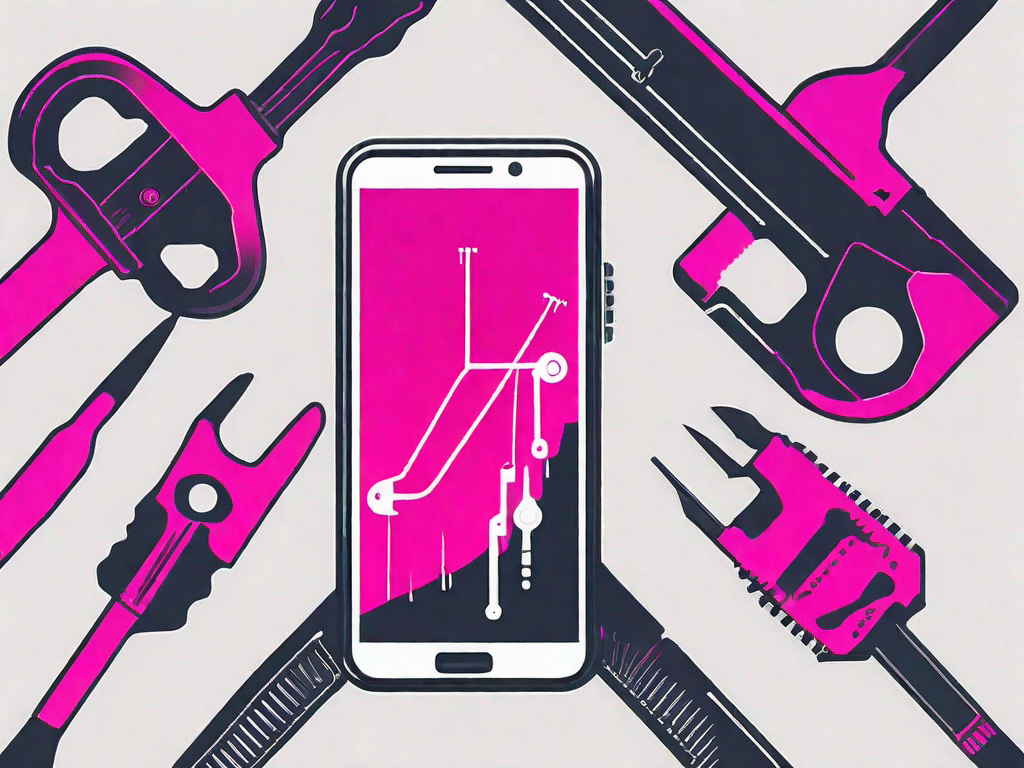In today’s fast-paced digital world, having reliable internet connectivity is crucial. However, even with the best service providers, occasional issues can arise. If you are a T-Mobile user and facing problems with your EDGE connection, fear not! This step-by-step guide will help you troubleshoot and fix T-Mobile EDGE issues efficiently. So, let’s dive in and understand the ins and outs of T-Mobile EDGE before we move onto the troubleshooting steps.
Understanding the Basics of T-Mobile EDGE
T-Mobile EDGE, or Enhanced Data rates for GSM Evolution, is a wireless data technology that delivers internet connectivity to T-Mobile subscribers. It operates on the GSM network and provides data transfer at speeds up to 384 kilobits per second. While EDGE is not as fast as newer technologies like 4G or 5G, it still plays a vital role in enabling internet access for T-Mobile users.
With T-Mobile EDGE, users can browse the web, send emails, and use various online applications on their mobile devices. It offers a reliable connection in areas where 4G or 5G coverage may be limited or unavailable. This makes it a valuable option for users who rely on their smartphones or tablets for internet access.
Common Issues with T-Mobile EDGE
Although T-Mobile EDGE is generally reliable, like any technology, it can sometimes face issues. Some common problems reported by users include:
- Slow data speeds
- Intermittent connection drops
- Inability to connect to certain websites or services
These issues can be frustrating, but fortunately, there are several steps you can take to troubleshoot and resolve them. Let’s start by addressing some preliminary steps before delving into the troubleshooting process.
When experiencing slow data speeds on T-Mobile EDGE, it’s important to consider factors that may affect your connection. One possible cause could be network congestion. During peak usage times, such as in densely populated areas or during major events, the network may become overloaded, resulting in slower speeds. In such cases, waiting for the congestion to subside or moving to a less crowded area may improve your data speeds.
Another factor to consider is the distance between your device and the nearest cell tower. The farther you are from the tower, the weaker the signal strength may be, leading to slower data speeds. If you are in a rural area or a location with limited cell tower coverage, this could be a contributing factor. In such cases, moving closer to a tower or using a signal booster may help improve your connection.
Intermittent connection drops can also be frustrating. One possible cause could be signal interference. Wireless signals can be affected by various factors, such as physical obstructions (e.g., buildings, trees) or electronic devices (e.g., microwaves, cordless phones) that emit radio frequency signals. If you are experiencing frequent connection drops, try moving to a different location or minimizing the use of other electronic devices that may interfere with the signal.
In some cases, the inability to connect to certain websites or services may be due to compatibility issues. T-Mobile EDGE uses older technology compared to 4G or 5G networks, which may not support certain advanced features or protocols required by certain websites or services. If you encounter this issue, it is recommended to check if there are any updates available for your device’s software or try accessing the website or service using a different browser or device.
These are just a few examples of the common issues users may encounter with T-Mobile EDGE. By understanding the possible causes and troubleshooting steps, you can better navigate and optimize your experience with this wireless data technology.
Preliminary Steps Before Troubleshooting
Checking Your Device Compatibility
Before troubleshooting your T-Mobile EDGE connection, it’s essential to ensure that your device is compatible with the technology. Many modern smartphones and tablets are designed to work seamlessly with EDGE, but it’s always worth confirming. Check your device’s specifications or consult the manufacturer’s website to verify compatibility.
When checking your device’s compatibility, it’s important to understand the benefits of using EDGE technology. EDGE, short for Enhanced Data rates for GSM Evolution, is a mobile network standard that provides faster data transfer rates compared to its predecessor, GPRS. With EDGE, you can enjoy improved web browsing, faster downloads, and smoother streaming experiences on your device.
If your device is not compatible with EDGE, you may still be able to access the internet using other network technologies such as 3G or 4G. However, keep in mind that these technologies may not offer the same speed and performance as EDGE.
Ensuring Your Account is Active
Another vital aspect to consider is the status of your T-Mobile account. If your account is not active or has outstanding payments, it may affect your EDGE connectivity. Make sure your account is up-to-date and in good standing. If you encounter any issues, reach out to T-Mobile’s customer support for assistance.
When ensuring your account is active, it’s worth mentioning the various T-Mobile plans available that include EDGE connectivity. T-Mobile offers a range of plans tailored to different needs, including unlimited data plans that provide seamless access to the internet through EDGE. These plans are designed to cater to heavy data users who rely on a stable and fast connection for their online activities.
Additionally, T-Mobile provides options for international travelers who want to stay connected while abroad. With T-Mobile’s international roaming services, you can enjoy EDGE connectivity in many countries around the world. This feature is especially useful for business travelers or vacationers who need to stay connected to their emails, social media, and other online services while away from home.
By ensuring your account is active and in good standing, you can make the most of your T-Mobile EDGE connection and enjoy a seamless online experience.
Step-by-Step Guide to Fix T-Mobile EDGE
Are you experiencing connectivity issues with your T-Mobile EDGE? Don’t worry, we’ve got you covered! In this step-by-step guide, we will walk you through some troubleshooting steps to help you get your T-Mobile EDGE connection back up and running smoothly.
Restarting Your Device
Before diving into more complex solutions, let’s start with a simple yet effective troubleshooting step – restarting your device. Oftentimes, a quick restart can do wonders by refreshing the network settings and resolving minor glitches that might be affecting your T-Mobile EDGE connection. So, go ahead and turn off your device. Wait for a few seconds, and then power it back on. Let’s see if this resolves the issue.
While your device is restarting, it’s worth mentioning that a restart can also help in clearing any temporary files or cache that might be causing connectivity problems. This process acts as a reset button, giving your device a fresh start and potentially improving its performance.
Checking Network Settings
If a simple restart didn’t yield satisfactory results, it’s time to dive deeper into the network settings on your device. Open your device settings and navigate to the network or connectivity section. Here, you’ll find various options that can impact your T-Mobile EDGE connection.
First and foremost, ensure that the cellular data and data roaming options are enabled. Sometimes, these settings can accidentally get turned off, leading to connectivity issues. By enabling them, you allow your device to establish a connection with the T-Mobile EDGE network and access the internet seamlessly.
Additionally, double-check if the APN (Access Point Name) settings are configured correctly. The APN settings act as a gateway between your device and the T-Mobile EDGE network. Having the correct APN settings is crucial for establishing a stable and reliable connection. If you are unsure about the correct APN settings, you can find them on the T-Mobile website or contact their customer support for assistance.
Updating Your Device Software
Software updates are not only about adding new features but also about fixing bugs and improving compatibility. If you haven’t updated your device’s software recently, it’s time to check for any available system updates.
Software updates often include bug fixes and improvements that can enhance your device’s compatibility with T-Mobile EDGE. By installing the latest updates, you ensure that your device is equipped with the necessary optimizations to establish a seamless connection. So, head over to your device’s settings, look for the software update section, and check if any updates are available. If there are, go ahead and install them.
Keeping your device’s software up-to-date is not only beneficial for connectivity but also for overall device performance and security. So, it’s always a good practice to regularly check for updates and install them when necessary.
By following the steps outlined in this guide, you should be able to troubleshoot and fix most T-Mobile EDGE connectivity issues. However, if the problem persists, don’t hesitate to reach out to T-Mobile’s customer support for further assistance. They have a dedicated team of experts who can help you get back on track with your T-Mobile EDGE connection.
Advanced Troubleshooting Techniques
When it comes to resolving T-Mobile EDGE issues, sometimes the basic troubleshooting steps just aren’t enough. If you find yourself in this situation, don’t worry! There are advanced techniques you can try to get your network back up and running smoothly. In this article, we will explore two of these techniques: resetting network settings and contacting T-Mobile support.
Resetting Network Settings
Resetting your network settings can often help resolve persistent T-Mobile EDGE issues. While the exact process may vary depending on the device and operating system you are using, it is generally a straightforward procedure. To get started, navigate to your device settings and look for the network or connectivity section. Within this section, you should find an option to reset network settings.
It is important to note that resetting network settings will remove any saved Wi-Fi passwords on your device. Therefore, before proceeding with this step, make sure you have a record of all the Wi-Fi networks you connect to regularly. Once you have reset your network settings, you will need to manually reconnect to Wi-Fi networks and enter the passwords again.
While resetting network settings can be an effective solution, it is always recommended to try other troubleshooting steps first. However, if you have exhausted all other options and are still experiencing T-Mobile EDGE issues, resetting network settings may be worth a try.
Contacting T-Mobile Support
When all else fails, reaching out to T-Mobile’s support team is a wise move. They have a dedicated team of trained technicians who can assist you in resolving your specific T-Mobile EDGE concerns. There are several ways you can contact T-Mobile support:
- Phone: You can call T-Mobile’s customer support hotline and speak directly to a representative. They will guide you through troubleshooting steps and provide personalized assistance.
- Email: If you prefer written communication, you can send an email to T-Mobile’s support team. Make sure to provide detailed information about your issue so that they can better understand and address your concerns.
- Official T-Mobile Website: T-Mobile’s official website offers a variety of support options. You can access their live chat feature, browse through their extensive knowledge base, or submit a support ticket for more complex issues.
When contacting T-Mobile support, be prepared to provide relevant information about your device, operating system, and the specific T-Mobile EDGE issues you are facing. This will help the support team diagnose the problem more effectively and provide you with the most appropriate solutions.
Remember, T-Mobile’s support team is there to assist you, so don’t hesitate to reach out to them if you are unable to resolve your T-Mobile EDGE issues on your own. They have the expertise and resources to help you get back to enjoying a seamless network experience.
Preventive Measures to Avoid Future Issues
Regular Device Maintenance
Maintaining your device regularly can help eliminate potential issues with T-Mobile EDGE and ensure smooth connectivity. Clearing cache files, deleting unnecessary apps, and keeping your device’s storage optimized can prevent performance issues that might affect your EDGE connection.
Keeping Software Up-to-Date
As mentioned earlier, updating your device’s software is crucial not only for resolving existing issues but also for preventing future problems. Set up automatic updates if available or check for updates regularly to stay on top of the latest software releases and improvements.
By following these step-by-step instructions and implementing preventive measures, you can troubleshoot and fix T-Mobile EDGE issues effectively. Remember, a stable and reliable internet connection is vital for staying connected in today’s digital world. Enjoy uninterrupted browsing, streaming, and communication with T-Mobile EDGE!