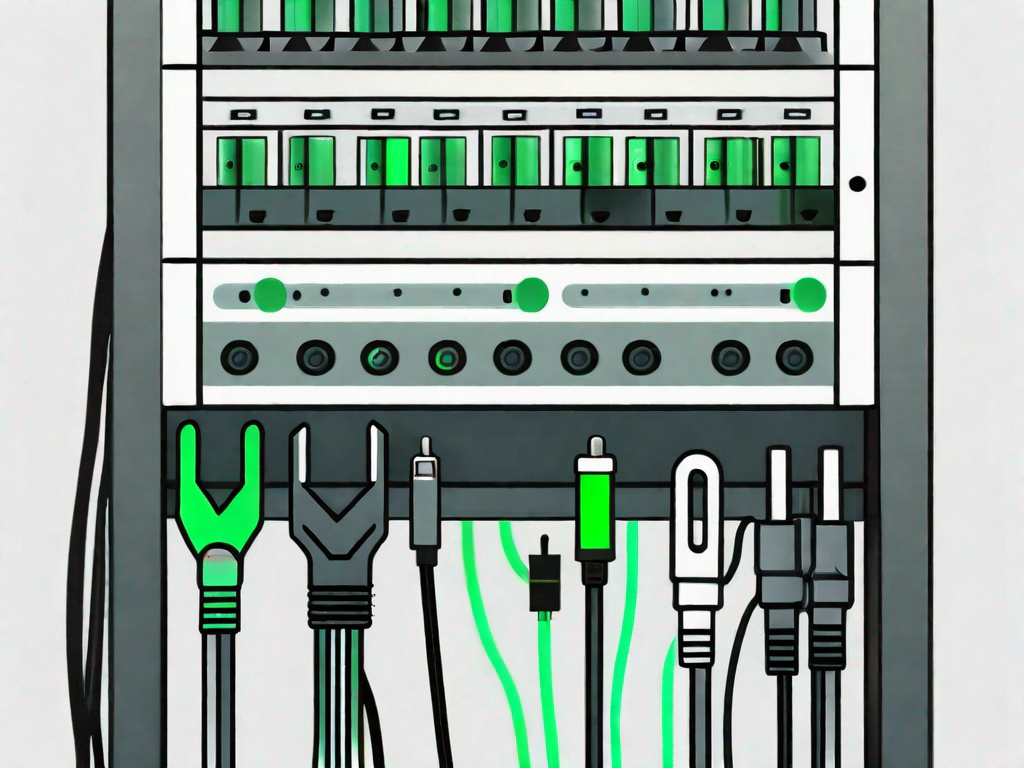In today’s technology-dependent world, server unreachability can cause a significant disruption to both personal and professional life. Whether you are trying to access a website or connect to a remote server, encountering server unreachability can be frustrating. However, with a little troubleshooting and some basic knowledge, you can quickly resolve these issues and get back to being productive.
In this article, we will discuss the common causes of server unreachability, preliminary checks before troubleshooting, a step-by-step guide to fix server unreachability, advanced troubleshooting techniques, and tips for preventing future issues.
Understanding Server Unreachability
Before we dive into the troubleshooting process, it’s essential to understand what server unreachability means. Simply put, server unreachability occurs when a client device is unable to establish a connection with a server or when the server fails to respond to connection requests. This can happen for various reasons, including network issues, server misconfigurations, or hardware failures.
Defining Server Unreachability
When we talk about server unreachability, we specifically refer to the inability to connect to a server using standard protocols, such as HTTP for websites or SSH for remote server access. It’s crucial to differentiate server unreachability from other networking issues such as slow connection speeds or limited bandwidth.
Common Causes of Server Unreachability
Now that we have a basic understanding of what server unreachability is, let’s explore some of the common causes behind this issue:
-
- Network connectivity problems, such as disconnected cables or faulty network devices.
Network connectivity problems can be a significant factor in server unreachability. Disconnected cables or faulty network devices can disrupt the communication between the client device and the server. It’s essential to ensure that all network connections are properly established and that network devices are functioning correctly.
-
- Server hardware failures, such as power outages or malfunctioning components.
Server hardware failures can also lead to server unreachability. Power outages or malfunctioning components can cause the server to become inaccessible. In such cases, it’s important to check the server’s power supply and hardware components to identify and resolve any issues.
-
- Firewall or security settings blocking incoming connection requests.
Firewall or security settings can sometimes block incoming connection requests, resulting in server unreachability. It’s crucial to review the firewall and security configurations to ensure that they are not overly restrictive and are allowing the necessary connections to reach the server.
-
- Domain Name System (DNS) issues, causing incorrect resolution of server addresses.
DNS issues can also contribute to server unreachability. If the DNS is not properly configured or if there are issues with the DNS server, it can result in incorrect resolution of server addresses. This can prevent the client device from establishing a connection with the server. Verifying the DNS configurations and resolving any DNS-related issues can help address this problem.
Preliminary Checks Before Troubleshooting
Before jumping into the troubleshooting process, it’s a good practice to perform some preliminary checks to rule out any simple issues that may be causing the server unreachability. These checks usually focus on verifying your internet connection and the status of the server you are trying to reach.
When troubleshooting server unreachability, it’s important to start with the basics. By conducting a series of preliminary checks, you can quickly identify and resolve any simple issues that may be hindering your access to the server.
Checking Internet Connection
The first step is to ensure that your internet connection is stable and functioning correctly. A stable internet connection is crucial for accessing servers and websites without any interruptions. To check your internet connection, start by examining other devices on your network. Can they access the internet without any issues? If they can, then the problem is likely specific to the server you are trying to reach.
However, if multiple devices are experiencing connectivity problems, it’s possible that the issue lies with your internet service provider (ISP) or your local network setup. In such cases, you may need to contact your ISP for assistance or troubleshoot your network configuration.
Additionally, it’s worth checking if your device is connected to the correct network. Sometimes, inadvertently connecting to a different network can lead to server unreachability. Verifying that you are connected to the intended network can help eliminate this as a potential cause.
Verifying Server Status
Next, it’s essential to verify the status of the server you are trying to connect to. Is the server down for maintenance? Is it experiencing high traffic or overloads? Servers, especially popular ones, can experience intermittent issues that may affect their accessibility.
Websites often provide status pages or publicly available information about any ongoing server issues. These resources can be valuable in determining whether the server is currently experiencing any problems. Checking the server’s status page or official social media accounts can provide insights into any known issues or scheduled maintenance that may be affecting its availability.
Furthermore, you can also utilize online tools and services that monitor the uptime and performance of servers. These tools can provide real-time data on the server’s availability, response times, and any recent incidents that may have occurred. By cross-referencing the information obtained from these tools with your own troubleshooting efforts, you can gain a comprehensive understanding of the server’s status.
By conducting these preliminary checks, you can gather valuable information about your internet connection and the server’s status. This information will serve as a foundation for further troubleshooting steps, allowing you to narrow down the potential causes of server unreachability and ultimately resolve the issue.
Step-by-Step Guide to Fix Server Unreachability
Once you have confirmed that your internet connection is stable, and there are no apparent server issues, you can proceed with the troubleshooting process. Here is a step-by-step guide to help you fix server unreachability:
Restarting Your Router
One of the easiest and most effective steps to fix server unreachability is to restart your router. Sometimes, routers can encounter temporary glitches that prevent them from establishing connections correctly. By restarting your router, you reset its internal state and clear any potential issues that may be causing the unreachability problem.
When you restart your router, it goes through a complete power cycle. This process ensures that any lingering software or hardware issues are resolved. Additionally, restarting your router allows it to establish a fresh connection with your internet service provider, which can help resolve any connectivity problems that may be causing server unreachability.
Flushing DNS Cache
Another common troubleshooting step is to flush the DNS cache on your computer. The DNS cache stores recent DNS lookups, and if it contains incorrect or outdated information, it can prevent you from connecting to the intended server. Flushing the DNS cache refreshes it and forces your computer to perform fresh DNS lookups.
When you flush the DNS cache, your computer discards all the stored DNS information and starts anew. This process can be particularly useful if you have recently changed your DNS settings or if you suspect that the DNS cache is causing the server unreachability issue. Flushing the DNS cache ensures that your computer retrieves the most up-to-date DNS information, increasing the chances of successfully connecting to the server.
Changing DNS Server
If restarting your router and flushing the DNS cache doesn’t resolve the server unreachability, you can try changing your DNS server. Your default DNS server might be experiencing issues, or it may not be able to resolve specific server addresses correctly. By switching to a different DNS server, such as Google DNS or OpenDNS, you can bypass these potential issues and improve your chances of connecting successfully.
Changing your DNS server involves modifying the network settings on your computer or router to use a different DNS provider. This step can be particularly helpful if you suspect that your default DNS server is experiencing congestion or if it has a slow response time. By selecting a reliable and fast DNS server, you can enhance your internet browsing experience and increase the likelihood of resolving server unreachability.
When choosing a new DNS server, consider factors such as reliability, speed, and security. Some popular DNS providers offer additional features like built-in malware protection and content filtering. By selecting a DNS server that aligns with your needs, you can not only fix server unreachability but also enhance your overall internet experience.
Advanced Troubleshooting Techniques
If the steps mentioned above don’t resolve the server unreachability, you may need to dive deeper into advanced troubleshooting techniques:
Configuring Firewall Settings
Firewalls, both software-based and hardware-based, can sometimes block incoming connection requests, causing server unreachability. Ensure that your firewall settings allow connections to your desired server or temporarily disable the firewall to check if it is the cause of the problem.
When configuring firewall settings, it is important to understand the different types of firewalls available. Software-based firewalls are installed on individual computers and provide protection at the operating system level. On the other hand, hardware-based firewalls are physical devices that sit between your network and the internet, filtering incoming and outgoing traffic.
Firewalls use a set of rules to determine which connections are allowed and which are blocked. These rules can be based on various factors such as IP addresses, port numbers, and protocols. By reviewing and adjusting these rules, you can ensure that the firewall is not unintentionally blocking the server you are trying to reach.
It is also worth noting that firewalls can have different profiles, such as public, private, and domain. Each profile may have different settings, so it is important to check and modify the appropriate profile to allow the desired server connections.
Updating Network Adapter Drivers
Outdated or faulty network adapter drivers can also lead to server unreachability. To fix this issue, ensure that your network adapter drivers are up to date. Visit the manufacturer’s website or use the automatic driver update tools provided by your operating system to ensure you have the latest drivers installed.
Network adapter drivers are software components that allow your computer to communicate with the network. They translate data between the computer’s operating system and the network interface card (NIC) installed in your computer. Without the proper drivers, the network adapter may not function correctly, leading to connectivity issues.
Updating network adapter drivers can be done manually or automatically. Manually, you would need to visit the manufacturer’s website, locate the appropriate driver for your network adapter model and operating system, download it, and then install it. This process requires some technical knowledge and can be time-consuming.
Alternatively, many operating systems provide automatic driver update tools that can simplify the process. These tools scan your computer for outdated drivers and automatically download and install the latest versions. While convenient, it is still recommended to verify that the correct driver is being installed and to create a backup of your current driver before proceeding with the update.
It is also worth mentioning that network adapter drivers can sometimes conflict with other software or hardware components on your computer. In such cases, troubleshooting the conflicting components may be necessary to resolve the server unreachability issue.
Preventing Future Server Unreachability Issues
While troubleshooting server unreachability is essential, taking proactive measures to prevent such issues is equally important. Here are some tips to help you avoid future server unreachability problems:
Regular Server Maintenance
Schedule regular maintenance tasks, such as server updates, security patches, and hardware checks, to ensure the smooth and uninterrupted operation of your servers. By keeping your servers up to date and in good health, you reduce the chances of encountering server unreachability.
Investing in Reliable Hardware and Software
Using reliable hardware and software solutions not only improves the performance and stability of your servers but also reduces the likelihood of encountering server unreachability issues. Investing in quality networking equipment and server components can go a long way in preventing future problems.
In conclusion, server unreachability issues can be frustrating, but they are not insurmountable. By understanding the causes, performing preliminary checks, following a step-by-step troubleshooting guide, employing advanced techniques when needed, and adopting preventive measures, you can effectively fix server unreachability and maintain a stable and reliable online presence.