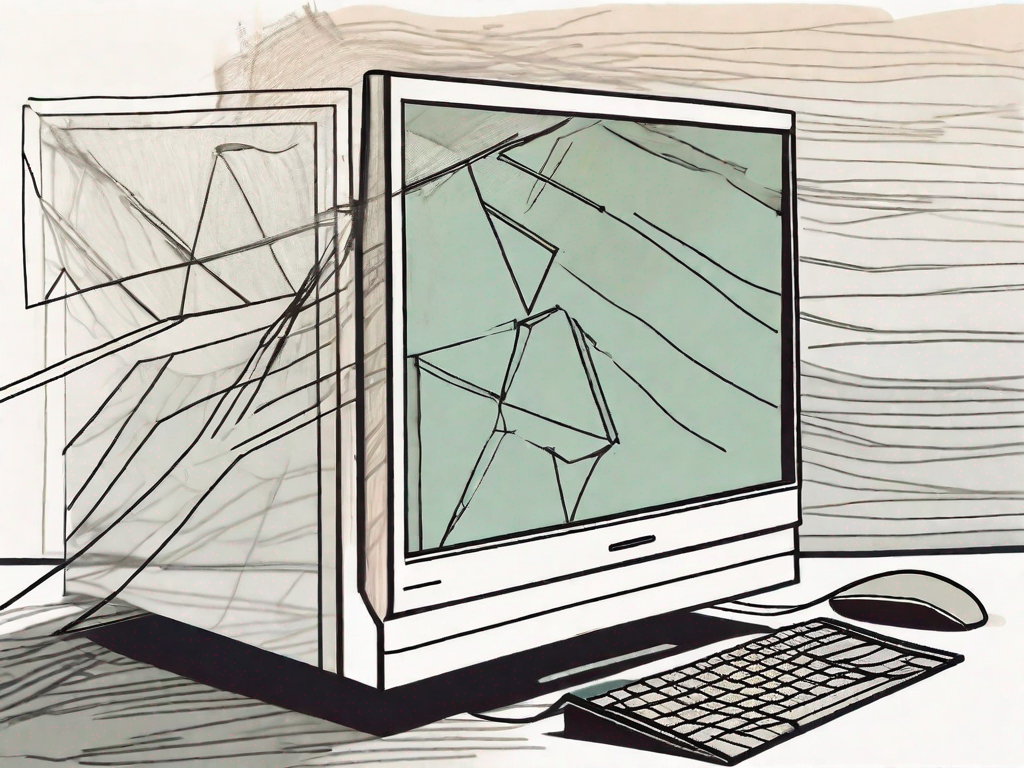If you have ever encountered the dreaded ‘No Such File or Directory’ error, you know how frustrating it can be. This error occurs when the system cannot locate the specified file or directory that you are trying to access. In this article, we will provide you with a comprehensive guide on how to fix this error and prevent it from occurring in the future.
Understanding the ‘No Such File or Directory’ Error
Before we dive into the solutions, it is essential to understand the nature of this error. The ‘No Such File or Directory’ error typically occurs when you attempt to access a file or directory using an incorrect path or when the file or directory does not exist in the specified location. Let’s explore the common causes of this error and its impact on your system.
When encountering the ‘No Such File or Directory’ error, it is important to consider the various factors that can contribute to its occurrence. By understanding the causes, you can effectively troubleshoot and resolve the issue.
Common Causes of the Error
There can be several reasons behind the ‘No Such File or Directory’ error. One common cause is a typographical error in the file path or directory name. It is easy to overlook a simple mistake such as misspelling a directory name or forgetting to include the correct file extension. These small errors can lead to significant issues and result in the error message.
In addition to typographical errors, the file or directory may have been moved or deleted without updating the references. This can occur when files are reorganized or when a directory is renamed. If the references are not updated accordingly, attempts to access the file or directory will result in the ‘No Such File or Directory’ error.
Incorrect permissions can also contribute to this error. If the file or directory you are trying to access has restricted permissions, it may prevent you from viewing or modifying it. In such cases, the ‘No Such File or Directory’ error will be displayed to indicate the access restriction.
Another factor that can lead to this error is a corrupt file system. If the file system on your computer becomes damaged or corrupted, it can affect the accessibility of files and directories. When the operating system encounters a corrupt file system, it may display the ‘No Such File or Directory’ error as a result.
Impact of the Error on Your System
The ‘No Such File or Directory’ error can have various consequences on your system. Firstly, it can prevent you from accessing important files or directories, causing inconvenience and hindering your workflow. Imagine trying to open a crucial document for a project, only to be met with this error message. It can disrupt your productivity and lead to frustration.
Moreover, if the error occurs in critical system files, it can lead to instability and compromise the overall functionality of your system. System files are essential for the proper operation of your computer, and any issues with them can result in system crashes or errors. Therefore, it is crucial to address the ‘No Such File or Directory’ error promptly to maintain the stability and performance of your system.
In conclusion, the ‘No Such File or Directory’ error can occur due to various reasons, such as typographical errors, incorrect permissions, or a corrupt file system. Understanding the causes and impact of this error can help you effectively troubleshoot and resolve the issue. By taking the necessary steps to address the error, you can ensure the smooth operation of your system and prevent any disruptions to your workflow.
Preliminary Steps Before Fixing the Error
Before we jump into the solutions, it is crucial to perform some preliminary checks. These steps will help to identify the root cause of the error and determine the appropriate course of action. Let’s start by checking the file path.
Checking the File Path
The first step is to double-check the file path that you are trying to access. Ensure that you have entered the correct path, including the file name and the extension. It is recommended to copy and paste the file path to avoid any typographical errors.
When checking the file path, it’s important to consider any potential issues that may arise. One common mistake is forgetting to include the file extension. For example, if you are trying to access a CSS file, make sure to include the “.css” extension at the end of the file name.
Another thing to keep in mind is the case sensitivity of file paths. Depending on your operating system, file paths may be case-sensitive. This means that “myfile.html” and “MyFile.html” may point to different files. Make sure to match the case of the file path exactly as it appears in the file system.
Verifying the File Existence
Next, verify whether the file or directory actually exists in the specified location. Use your file explorer or command line interface to search for the file. If it does not exist, you may need to restore it from a backup or recreate it.
When verifying the file existence, it’s important to consider any potential scenarios that may have led to the file’s absence. It could be possible that the file was accidentally deleted or moved to a different location. In such cases, you may need to retrieve the file from a backup or check if it was moved to a different directory.
Additionally, it’s worth checking if the file is hidden or has restricted access permissions. Sometimes, files may be hidden or have limited access rights, preventing them from being visible or accessible. In such cases, you may need to adjust the file’s properties or permissions to make it accessible again.
Detailed Guide to Fix ‘No Such File or Directory’ Error
Now that we have covered the preliminary steps, let’s move on to the detailed guide for fixing the ‘No Such File or Directory’ error. This guide will provide you with various solutions to resolve the issue, ranging from simple command line techniques to utilizing system restore.
The ‘No Such File or Directory’ error can be quite frustrating, but fear not! There are several methods you can try to fix this issue. In the following sections, we will explore two effective approaches: using the command line interface and utilizing the system restore feature.
Using Command Line for Error Resolution
One effective way to fix the ‘No Such File or Directory’ error is by using the command line interface. Open your command prompt or terminal and navigate to the directory where the file is located. Once inside the correct directory, you can try accessing the file using the appropriate command.
The command line interface provides a powerful set of tools for managing files and directories. By executing commands, you can perform various operations such as creating, deleting, moving, and renaming files or directories. In the case of the ‘No Such File or Directory’ error, you can use the command line to navigate to the specific location and verify the existence of the file.
If the file does not exist, you may need to check if it was accidentally deleted or moved to a different location. In such cases, you can try recovering the file from a backup or using file recovery software. On the other hand, if the file does exist but you still encounter the error, you can try troubleshooting the file permissions or running a file system check to fix any potential issues.
Utilizing System Restore to Fix the Error
If the previous methods did not resolve the error, you can consider utilizing the system restore feature. System restore allows you to revert your computer’s state to a previous point in time when the file or directory was accessible. This can help to eliminate any recent system changes that may have caused the error.
System restore is a built-in feature in most operating systems that creates restore points at regular intervals or before significant system changes, such as software installations or updates. By restoring your system to a previous restore point, you can potentially undo any changes that may have caused the ‘No Such File or Directory’ error.
It is important to note that system restore will not affect your personal files, but it may uninstall recently installed software or drivers. Therefore, it is recommended to backup any important data before proceeding with system restore. To utilize system restore, you can access the feature through the operating system’s settings or control panel. Follow the on-screen instructions to select a restore point and initiate the restoration process.
After the system restore is complete, your computer should be reverted to a previous state, and the ‘No Such File or Directory’ error may no longer persist. However, keep in mind that this method may not be suitable for all situations, especially if the error is caused by other factors such as hardware issues or software conflicts.
In conclusion, the ‘No Such File or Directory’ error can be resolved through various methods, including using the command line interface and utilizing the system restore feature. By following the steps outlined in this guide, you can increase your chances of successfully fixing the error and regaining access to the file or directory. Remember to carefully analyze the situation and choose the most appropriate method based on your specific circumstances.
Preventing ‘No Such File or Directory’ Error in Future
While it is crucial to know how to fix this error, it is equally important to prevent it from occurring in the future. By following some best practices and implementing regular system checks, you can significantly reduce the chances of encountering this error again.
Regular System Checks and Maintenance
Performing regular system checks and maintenance is essential to keep your system in good health. Ensure that you regularly update your software, including your operating system. Additionally, running disk cleanup and disk defragmentation can help optimize your file system and prevent errors.
Best Practices for File Management
Adopting best practices for file management can also help prevent the ‘No Such File or Directory’ error. Make sure to organize your files into logical folders and maintain a consistent naming convention. Backing up your important files regularly is also crucial to avoid data loss.
Troubleshooting Persistent Errors
If you are still encountering the ‘No Such File or Directory’ error despite following the above instructions, it may be necessary to seek professional help or explore advanced solutions.
When to Seek Professional Help
If you have tried all the recommended solutions and the error persists, it may be time to seek assistance from a professional. An experienced technician can analyze your system, identify the underlying cause of the error, and provide a tailored solution.
Advanced Solutions for Persistent Errors
In some cases, persistent errors may require advanced solutions. This can include repairing the file system, performing a system reinstallation, or using specialized data recovery tools. It is crucial to approach these solutions with caution and seek expert guidance if necessary.
By following the steps and recommendations outlined in this article, you should be able to fix the ‘No Such File or Directory’ error and prevent it from occurring again. Remember to exercise caution when making changes to your system and always backup your files. With the right approach and preventative measures, you can keep your system running smoothly without encountering this frustrating error.