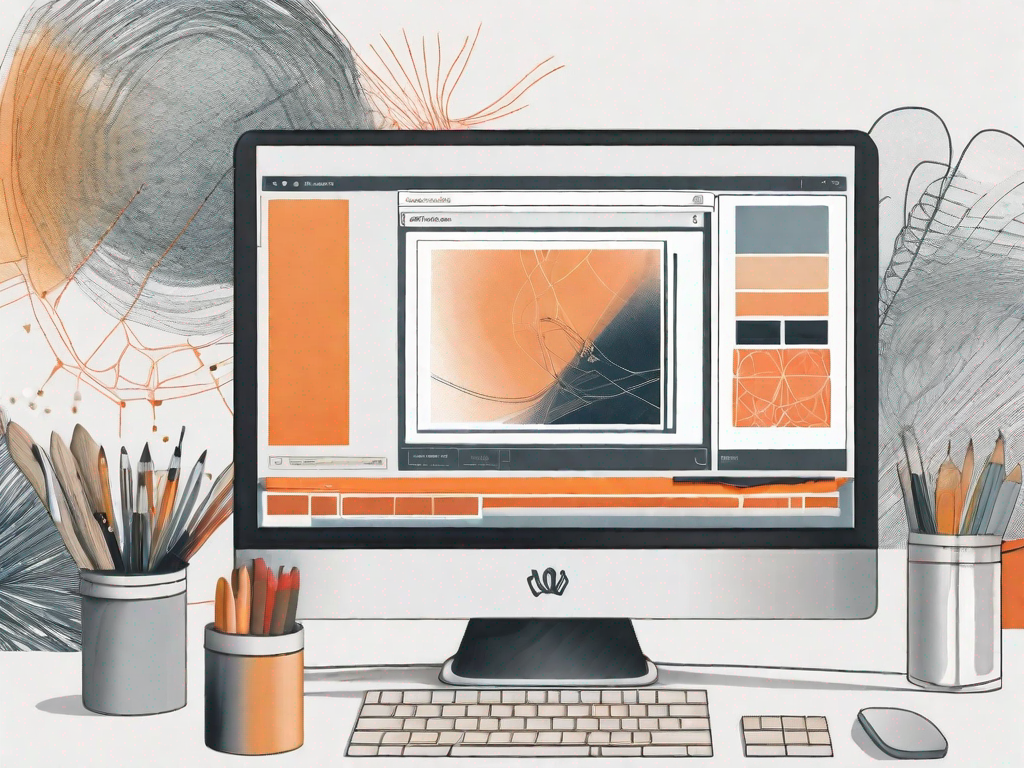Do you love using Shutterfly to create beautiful photo products, but find yourself frustrated with the quality of your images? Low-resolution photos can be a common problem, but fear not! In this article, we will guide you through the process of fixing low-resolution photos on Shutterfly. Whether you’re new to the platform or a seasoned user, these tips and tricks will help you achieve stunning results.
Understanding Low-Resolution Photos
Before we dive into the solution, let’s take a moment to understand what low-resolution photos are and how they can affect the quality of your prints. Image resolution refers to the number of pixels in an image, typically measured in dots per inch (DPI) or pixels per inch (PPI).
When it comes to digital photography, image resolution plays a crucial role in determining the level of detail and sharpness in a photo. Higher resolution images have more pixels, resulting in clearer and more lifelike prints. On the other hand, low-resolution images may appear pixelated or blurry when printed, especially in larger sizes.
So, why does resolution matter? Well, imagine you have a beautiful landscape photo that you want to print and hang on your wall. If the image has a low resolution, the lack of pixels will make the details of the landscape less defined. The trees, mountains, and even the sky may lose their sharpness and appear fuzzy or blocky.
What is Image Resolution?
Image resolution determines the level of detail and sharpness in a photo. It is essentially a measure of how many pixels are packed into an image. The more pixels there are, the more information the image can hold, resulting in a higher level of detail.
Let’s break it down a bit further. Imagine you have a photo that is 3000 pixels wide and 2000 pixels tall. If you were to print this image at a resolution of 300 DPI (dots per inch), it would measure 10 inches by 6.67 inches. On the other hand, if you were to print the same image at a resolution of 150 DPI, it would measure 20 inches by 13.33 inches.
As you can see, the resolution directly affects the size at which you can print an image without sacrificing quality. Higher resolution images allow for larger prints, while low-resolution images may not hold up well when enlarged.
How Does Low Resolution Affect Your Photos?
Now that we understand what image resolution is, let’s explore how low resolution can affect your photos, particularly when it comes to printing them using platforms like Shutterfly.
When you upload a low-resolution photo to Shutterfly, the platform tries its best to enhance the image quality. However, there are limitations to what can be done. If your photo has a low resolution, it may not meet the requirements for printing large-sized products or maintaining sharpness in smaller prints.
Imagine you want to create a photo book filled with memories from your recent vacation. You select a beautiful photo of a sunset at the beach, but unfortunately, it was taken with a low-resolution camera. When you preview the photo book, you notice that the sunset appears pixelated and lacks the vibrant colors you remember.
This is a common issue faced by many photographers and photo enthusiasts. Low-resolution photos may not capture the fine details and nuances of a scene, resulting in a loss of quality when printed. The lack of pixels can lead to a loss of sharpness, making the image appear less defined and crisp.
Now that we have a clear understanding of low-resolution photos, let’s explore the common causes of this issue on Shutterfly.
Common Causes of Low-Resolution Photos on Shutterfly
Several factors can contribute to low-resolution photos on Shutterfly. By identifying these causes, you can take steps to prevent or resolve them.
Uploading Issues
One of the main causes of low-resolution photos is uploading issues. Sometimes, photos may become compressed or lose quality during the upload process. Ensuring a smooth and error-free upload is crucial in maintaining image resolution.
When you upload your photos to Shutterfly, the platform automatically compresses them to optimize storage and loading times. However, if the compression is too high, it can result in a loss of detail and resolution. To avoid this, it is recommended to upload your photos in a high-quality format, such as TIFF or PNG, which are less prone to compression.
Additionally, slow internet connections or interruptions during the upload process can also contribute to low-resolution photos. It is advisable to upload your images when you have a stable and fast internet connection to ensure the best possible quality.
Incorrect Photo Format
Another common cause is using the wrong photo format. Certain file formats, such as JPEG, are more prone to compression and loss of detail. By choosing the right format, you can preserve the quality of your images throughout the Shutterfly process.
When saving your photos for upload, it is recommended to use lossless file formats like TIFF or PNG. These formats retain more image data and result in higher resolution prints. Avoid using JPEG unless necessary, as it applies compression that can degrade the image quality.
Additionally, be mindful of the image settings when saving in JPEG format. Higher quality settings will result in less compression and better image resolution. However, keep in mind that larger file sizes may require more storage space and longer upload times.
Problems with Original Image Quality
If your original photo has a low resolution, it will likely result in a low-resolution print. This issue can arise from using images downloaded from the internet, capturing photos on low-resolution devices, or resizing images excessively.
When sourcing images from the internet, be cautious of their resolution. Images found on websites or social media platforms are often optimized for web display, which means they may have lower resolution and may not print well. It is recommended to use high-resolution images or photographs taken with quality cameras for the best printing results.
Similarly, capturing photos on low-resolution devices, such as older smartphones or low-end digital cameras, can limit the image quality. If possible, use a camera with higher megapixels to capture photos with more detail and resolution.
Lastly, avoid excessive resizing of images before uploading them to Shutterfly. Resizing an image multiple times can result in a loss of quality and resolution. It is best to work with the original image or make minimal adjustments to maintain the highest possible resolution.
Now that we know the causes, let’s move on to preparing your photos for Shutterfly.
Preparing Your Photos for Shutterfly
By following a few simple steps, you can ensure that your photos are in the best shape possible before uploading them to Shutterfly. Taking these measures will help prevent low-resolution issues and guarantee impressive results.
Choosing the Right Image Format
Start by choosing the right image format for your photos. Formats like TIFF or PNG preserve more detail and result in higher-quality prints. If possible, avoid using highly compressed formats like JPEG.
TIFF (Tagged Image File Format) is a lossless format that ensures no quality loss during compression. It is commonly used in professional photography and graphic design. PNG (Portable Network Graphics) is another format that offers lossless compression and supports transparency.
When you choose TIFF or PNG for your photos, you are preserving the maximum amount of detail, resulting in sharper and more vibrant prints. These formats are ideal for capturing intricate details, such as textures and fine lines.
Adjusting Image Size and Resolution
Next, consider adjusting the size and resolution of your images. While Shutterfly provides tools for resizing, it’s best to do this beforehand to maintain control over the final result. Aim for a resolution of at least 300 DPI for optimal print quality.
Resolution refers to the number of pixels per inch (PPI) in an image. The higher the resolution, the more detailed and crisp the print will be. A resolution of 300 DPI (dots per inch) is the standard for high-quality prints. This ensures that the individual pixels are not visible to the naked eye, resulting in smooth and professional-looking prints.
When adjusting the size of your images, keep in mind the aspect ratio. The aspect ratio is the proportional relationship between the width and height of an image. If you want to maintain the original aspect ratio, make sure to resize the image while preserving the proportions. This will prevent any distortion or stretching of the image.
Now that your photos are ready, let’s dive into the step-by-step guide for fixing low-resolution photos on Shutterfly.
Shutterfly provides a user-friendly interface that allows you to enhance the quality of your photos. Whether you need to fix low resolution, adjust brightness and contrast, or apply creative filters, Shutterfly has the tools to help you achieve your desired results.
Once you have uploaded your photos to Shutterfly, you can access the editing options by selecting the photo you want to enhance. From there, you can choose from a variety of editing tools, such as sharpening, noise reduction, and color correction.
Shutterfly also offers a feature called “SmartFix” that automatically enhances your photos with just a click. This feature analyzes your photo and applies adjustments to improve sharpness, brightness, and color balance. It’s a quick and convenient way to enhance your photos without spending too much time on manual adjustments.
In addition to the editing tools, Shutterfly provides a preview feature that allows you to see how your photo will look before placing an order. This gives you the opportunity to make any final adjustments or corrections to ensure that your prints turn out exactly as you envisioned.
So, before you upload your photos to Shutterfly, take the time to choose the right image format, adjust the size and resolution, and explore the editing options available. With these steps, you can ensure that your photos are optimized for printing and that the final results will be nothing short of stunning.
Step-by-Step Guide to Fixing Low-Resolution Photos on Shutterfly
With Shutterfly’s user-friendly interface and powerful editing tools, enhancing the resolution of your photos is a breeze. Follow this step-by-step guide to ensure your prints turn out crisp and vibrant.
Uploading Your Photos Correctly
Begin by uploading your photos correctly. Avoid any potential compression issues by using high-speed internet and selecting the appropriate file size and format. This step is crucial in maintaining the original resolution of your images.
Using Shutterfly’s Built-In Tools
Once your photos are uploaded, take advantage of Shutterfly’s built-in tools for enhancing image quality. These tools allow you to adjust brightness, contrast, sharpness, and more. Experiment with different settings until you achieve the desired result.
Troubleshooting Common Problems
If you encounter any issues during the editing process, Shutterfly’s customer support is always available to assist you. Reach out to them for troubleshooting advice or any other questions you may have.
Now that your low-resolution photos are fixed, let’s explore some tips to prevent this issue in the future.
Tips to Prevent Low-Resolution Photos in the Future
Prevention is key when it comes to avoiding low-resolution photos on Shutterfly. By following these best practices, you can ensure your future prints are of the highest quality.
Best Practices for Taking High-Resolution Photos
Start by focusing on capturing high-resolution photos from the beginning. Use a camera or device capable of producing high-quality images, and adjust your settings accordingly. Pay attention to lighting, composition, and focus to capture the best possible shot.
Maintaining Image Quality During Editing
When editing your photos, be mindful of maintaining image quality. Use non-destructive editing techniques, such as adjustment layers or filters, to avoid degradation. Always work on a copy of the original photo to preserve the highest resolution.
Properly Saving and Storing High-Resolution Photos
Once your photos are edited and ready for printing, ensure you save them with the highest resolution possible. Be mindful of file formats and compression options when saving your images. Additionally, store your photos in a safe place to prevent any accidental loss or damage.
By following these tips and methods, you can fix low-resolution photos on Shutterfly, preventing future disappointments when it comes to printing your cherished memories. Remember, taking the time to properly prepare and edit your photos will result in stunning prints that you’ll proudly display for years to come.