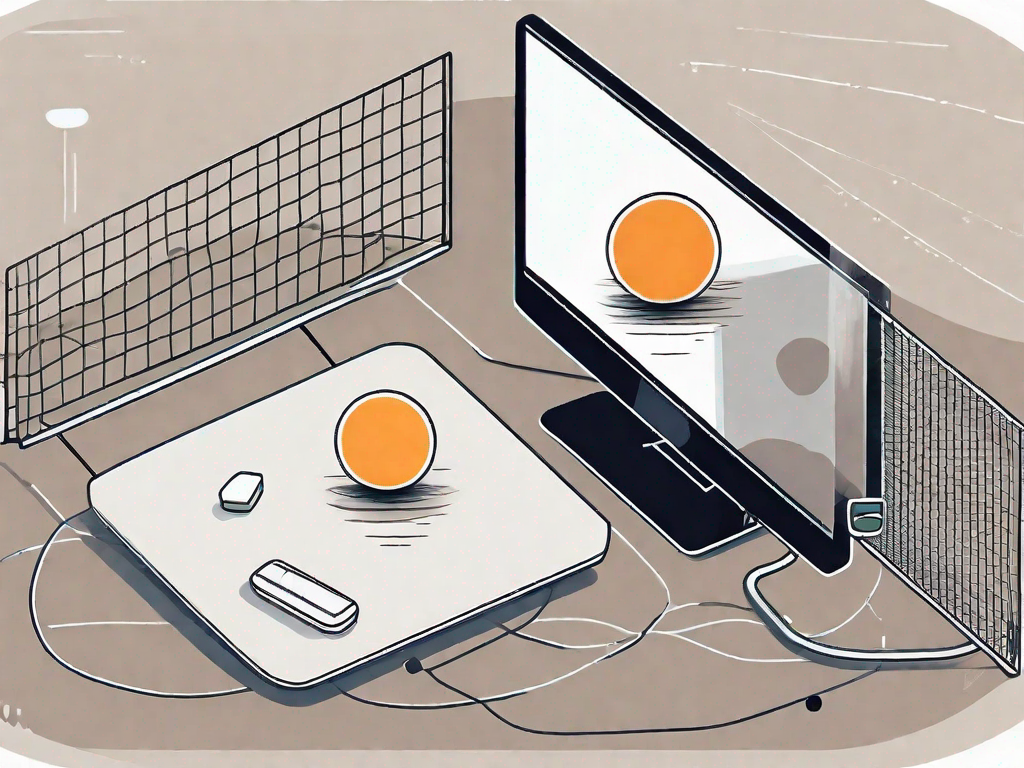Ping is a crucial concept in the world of internet connectivity. If you’re someone who enjoys online gaming, streaming videos, or just browsing, you’ve likely encountered the frustration of a jumping ping. In this comprehensive guide, we will explore the concept of ping, its importance, and most importantly, provide you with a step-by-step approach to fix this issue. Let’s jump right in!
Understanding the Concept of Ping
In the world of computer networks, the concept of ping plays a significant role in determining the efficiency and reliability of our internet connections. It is a network utility that allows us to measure the time it takes for data packets to travel from our computer to a specific server on the internet and back. By measuring the round-trip time (RTT), ping provides us with valuable insights into the performance of our network connection.
What is Ping?
Ping, in its simplest form, is a way to test the connectivity between two devices. It operates by sending out a small packet of data from our computer to the desired server and then waiting for a response. The time it takes for this response to reach back to our computer is what we refer to as ping. Typically measured in milliseconds (ms), a lower ping value indicates a faster and more responsive connection.
Imagine your computer as a messenger and the server as the recipient of your message. When you ping a server, you are essentially asking, “Hey, are you there?” The server then replies with a message saying, “Yes, I’m here!” The time it takes for this back-and-forth communication to occur is what ping measures.
How Does Ping Work?
Now that we have a basic understanding of what ping is, let’s dive deeper into how it actually works. When you initiate a ping command, your computer sends out a small packet of data, known as an Internet Control Message Protocol (ICMP) echo request, to the target server. This packet contains specific information such as the destination IP address and a sequence number.
Once the server receives the packet, it processes the request and sends back an ICMP echo reply packet to your computer. This reply packet contains the same sequence number as the original request, allowing your computer to match it with the corresponding request. By measuring the time it takes for the reply packet to arrive, your computer can calculate the round-trip time and determine the ping value.
Several factors can influence the ping value. Firstly, the physical distance between your computer and the server plays a significant role. The longer the distance, the more time it takes for the data packets to travel back and forth, resulting in a higher ping. Additionally, network congestion can also impact ping. If there is heavy traffic on the network, it may take longer for your packets to reach the server and receive a response.
Furthermore, the quality of your internet service provider (ISP) can affect your ping. ISPs with robust infrastructure and optimized routing can provide lower ping values compared to those with subpar network configurations. It’s important to choose an ISP that offers reliable and stable connections to ensure a smooth online experience.
Why is a Stable Ping Important?
Having a stable ping is crucial for various online activities, including gaming, video conferencing, and general browsing. A high ping can introduce noticeable delays, commonly referred to as lag, which can hinder your ability to perform tasks in real-time. In competitive gaming, where split-second reactions can make a difference, a stable and low ping is essential for maintaining a competitive edge.
Moreover, a high ping can result in frequent disconnections, making it frustrating to engage in online activities. Imagine being in the middle of an intense gaming session or an important video conference, only to be abruptly disconnected due to an unstable connection. It can not only disrupt your experience but also impact your productivity and overall enjoyment.
On the other hand, a stable and low ping ensures a smooth and uninterrupted online experience. It allows for seamless gameplay, crisp video calls, and quick web browsing. By identifying and resolving any issues related to ping, you can optimize your network connection and enjoy the full potential of your internet service.
In conclusion, ping is a valuable tool for measuring the performance of our network connections. By understanding how it works and the factors that can influence it, we can take necessary steps to ensure a stable and reliable internet experience.
Identifying the Causes of Jumping Ping
Internet Connection Issues
One of the most common causes of jumping ping is an unstable internet connection. Factors such as network congestion, weak Wi-Fi signal, or even problems with your ISP can contribute to fluctuating pings. It’s crucial to rule out any issues with your internet connection before moving forward.
Network congestion occurs when there is a high volume of data traffic on your network. This can happen during peak hours when many users are simultaneously accessing the internet. The increased demand for bandwidth can result in slower and less stable connections, causing your ping to jump.
Weak Wi-Fi signal is another common issue that can lead to jumping ping. If your device is far away from the Wi-Fi router or there are physical obstructions such as walls or furniture blocking the signal, the connection strength may be compromised. This can result in intermittent drops in connectivity and higher ping values.
Problems with your Internet Service Provider (ISP) can also contribute to jumping ping. Issues such as server outages, maintenance work, or technical glitches on their end can affect the stability of your connection. Contacting your ISP to inquire about any ongoing problems can help you identify if they are the cause of your jumping ping.
Hardware Problems
Another potential cause of jumping ping is hardware-related issues. Faulty network cables, outdated routers, or inadequate network adapters can all lead to inconsistent ping values. It’s worth assessing your hardware setup to ensure everything is working optimally.
Network cables play a crucial role in maintaining a stable connection. If the cables are damaged or not properly connected, it can result in packet loss or interference, causing your ping to fluctuate. Checking the condition of your cables and replacing any faulty ones can help resolve this issue.
Outdated routers may not be equipped to handle the increasing demands of modern internet usage. They might lack the necessary processing power or have outdated firmware that can lead to unstable connections. Upgrading to a newer router can improve your overall network performance and reduce jumping ping.
Inadequate network adapters can also contribute to jumping ping. If your network adapter is outdated or doesn’t support the latest Wi-Fi standards, it may struggle to maintain a stable connection. Upgrading to a more advanced network adapter can help ensure a consistent and reliable connection.
Software Interferences
Software-related conflicts can also contribute to jumping ping. Certain programs or background processes might hog your network bandwidth, causing your ping to spike. Identifying and resolving any software interferences is an important step in troubleshooting jumping ping.
Peer-to-peer file sharing programs, online gaming platforms, or streaming services can consume a significant amount of bandwidth, especially if they are running in the background. This can lead to higher ping values as the available bandwidth is being utilized by these programs. Closing or limiting the bandwidth usage of such programs can help reduce jumping ping.
Background processes or applications that constantly communicate with the internet, such as antivirus software or cloud backup services, can also impact your ping. These processes may intermittently use network resources, causing your ping to fluctuate. Adjusting the settings of these applications or scheduling their activities during periods of low network usage can help mitigate jumping ping.
In conclusion, jumping ping can be caused by various factors including unstable internet connections, hardware problems, and software interferences. By thoroughly assessing and addressing these potential causes, you can improve your overall network performance and enjoy a more stable and consistent ping.
Preparatory Steps Before Fixing Jumping Ping
Checking Your Internet Speed
Before diving into the fixes, it’s essential to have a baseline understanding of your internet speed. Use an online speed test tool to measure your download and upload speeds. This information will help you evaluate the effectiveness of the fixes applied later.
When conducting an internet speed test, it’s important to ensure that you are in a typical usage scenario. Close any bandwidth-intensive applications such as streaming services or file downloads to get a more accurate measurement of your internet speed. Take note of the results as they will serve as a reference point throughout the troubleshooting process.
Understanding your internet speed is crucial because it can help identify whether the jumping ping issue is related to your internet connection or if it lies elsewhere in the network.
Assessing Your Hardware
Take a moment to assess your hardware setup. Ensure that your router is in a central location, free from obstructions, and away from potential signal interference. A centrally located router allows for better coverage throughout your home or office, reducing the chances of signal degradation.
Check the condition of your network cables as well. Loose or damaged cables can cause intermittent connectivity issues, leading to jumping ping. If you notice any frayed or loose connections, replace the cables with new ones to ensure a stable and reliable network connection.
Consider upgrading your hardware if you are using outdated equipment. Older routers or network adapters may not support the latest wireless standards, resulting in slower speeds and increased latency. Upgrading to newer, more capable hardware can significantly improve your network performance and help mitigate jumping ping issues.
Scanning for Software Conflicts
Software conflicts can wreak havoc on your network performance. Close any unnecessary background programs that may be consuming bandwidth or causing network congestion. These programs can include file-sharing applications, torrent clients, or even cloud backup services.
In addition to closing unnecessary programs, it’s also a good idea to run a reputable antivirus scan on your system. Malware or viruses can cause network issues, including jumping ping. By scanning and removing any malicious software, you can ensure a clean slate for troubleshooting and increase the chances of resolving the issue.
It’s worth noting that some antivirus software can also cause conflicts with network connectivity. If you suspect that your antivirus program may be the culprit, try temporarily disabling it and see if the jumping ping issue persists. If the problem resolves after disabling the antivirus, consider switching to a different antivirus solution or contacting the software vendor for assistance.
By taking these preparatory steps, you are setting yourself up for a more effective troubleshooting process. Understanding your internet speed, optimizing your hardware setup, and addressing any potential software conflicts will help narrow down the possible causes of jumping ping and increase the likelihood of finding a solution.
Step-by-Step Guide to Fix Jumping Ping
Step 1: Restarting Your Router
Before delving into more complex solutions, try the simplest one first: restart your router. Power off your router, wait for at least 30 seconds, and power it back on. This can help resolve any temporary glitches or connection issues.
Step 2: Updating Network Drivers
Outdated or corrupted network drivers can impact your ping. Visit your device manufacturer’s website and download the latest network drivers compatible with your operating system. Install the updated drivers and restart your computer to ensure the changes are applied.
Step 3: Configuring Your PC for Optimal Performance
Tweaking a few settings on your computer can potentially improve your ping stability. Disable any bandwidth-intensive applications running in the background, disable automatic updates, and consider setting your DNS to a more reliable provider such as Google DNS or Cloudflare DNS.
Step 4: Using Ping Enhancing Tools
If the previous steps haven’t resolved your jumping ping issue, consider using ping enhancing tools. These programs or online services can help optimize your connection, reduce latency, and stabilize your ping. Do thorough research, read reviews, and choose a reputable tool before proceeding.
In conclusion, experiencing a jumping ping can be frustrating, but with proper troubleshooting techniques, you can remedy the issue. By understanding the concept of ping, identifying potential causes, performing necessary preparatory steps, and following our step-by-step guide, you’ll be well on your way to a stable and lag-free online experience. Good luck!