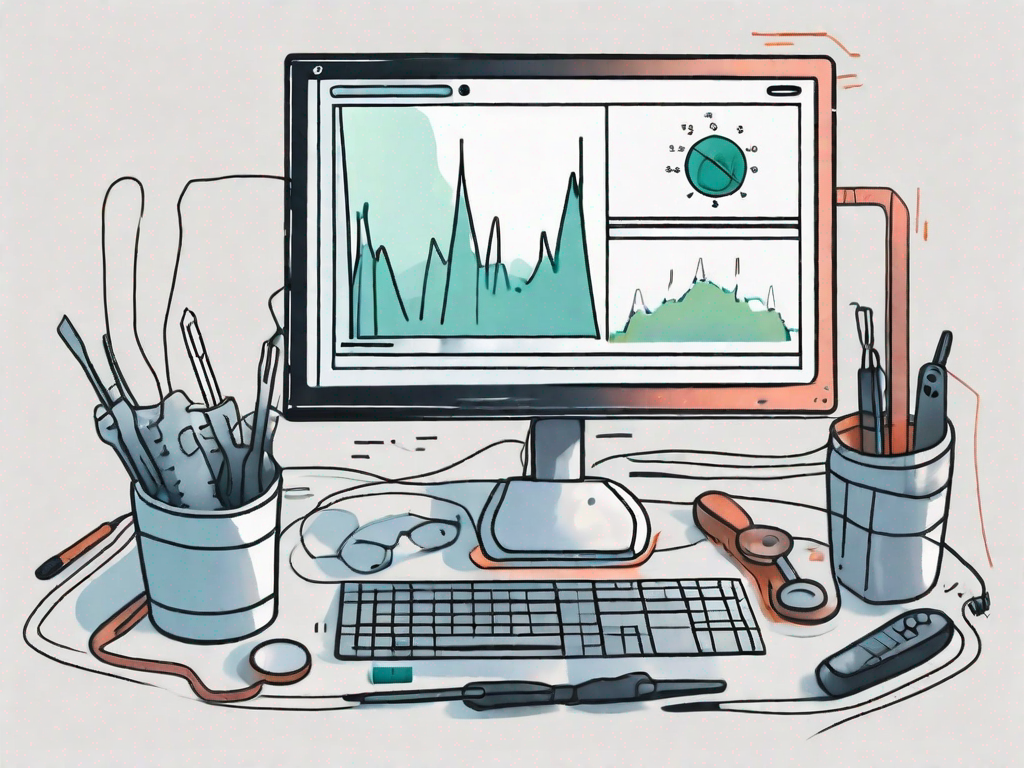If you’re facing the frustrating issue of G Hub not opening, don’t worry – you’re not alone. Many gamers have encountered this problem and struggled to find a solution. In this article, we will guide you through the necessary steps to troubleshoot and fix G Hub not opening on your system.
Understanding the Issue: G Hub Not Opening
Before we jump into the troubleshooting process, let’s take a moment to understand the issue at hand. G Hub not opening can occur due to various reasons, ranging from compatibility issues to software conflicts. Let’s explore some common reasons that might be causing this problem.
One possible reason for G Hub not opening is outdated software. If you’re running an older version of G Hub, it may have compatibility issues with your system. It’s important to keep your software up to date to ensure smooth performance and avoid any potential conflicts.
Another common reason is conflicting software. G Hub might clash with other programs installed on your computer, leading to startup issues. This can happen when multiple software applications try to access the same system resources simultaneously, causing conflicts and preventing G Hub from opening.
In addition, G Hub not opening can also be caused by corrupted or missing files. If any of the necessary files for G Hub are damaged or deleted, it can result in the application failing to launch. This can happen due to various reasons, such as malware infections, improper software installations, or system errors.
Impact of G Hub Not Opening on Gaming Experience
G Hub not opening can have a significant impact on your gaming experience. Without access to G Hub, you won’t be able to customize and fine-tune your gaming peripherals. G Hub provides a centralized platform for managing your gaming devices, allowing you to create personalized profiles, adjust lighting effects, and assign macros to specific keys.
By not being able to open G Hub, you may miss out on the opportunity to enhance your gaming performance. Customizing your gaming peripherals can give you a competitive edge by tailoring them to your specific needs and preferences. Whether it’s adjusting the sensitivity of your mouse, programming macros for complex in-game actions, or creating unique lighting effects, G Hub allows you to optimize your gaming setup.
Furthermore, G Hub not opening can also affect the functionality of your gaming peripherals. Some devices require G Hub to be running in order to unlock their full potential. Without access to G Hub, you may not be able to utilize all the features and functionalities that your gaming devices offer.
In conclusion, G Hub not opening can be caused by various factors such as outdated software, conflicting programs, and corrupted files. It is essential to troubleshoot and resolve this issue to ensure a seamless gaming experience with fully customized gaming peripherals.
Preliminary Checks Before Troubleshooting
Before diving into the troubleshooting process, it’s a good idea to perform some preliminary checks. These checks can help identify any potential issues that are causing G Hub not to open on your system.
When troubleshooting G Hub, it’s important to start with the basics. By conducting a few preliminary checks, you can save yourself time and frustration by identifying any common issues that may be causing the software to fail.
Checking Your System Compatibility
One of the first things you should do is ensure that your system meets the minimum requirements for running G Hub. Compatibility is crucial when it comes to software performance, and G Hub is no exception.
To check the compatibility of your system, refer to the official website or documentation for G Hub. Logitech provides detailed information about the minimum system requirements, including the operating system version, processor, RAM, and available storage space.
If your system falls short of the requirements, consider upgrading your hardware or using an alternative software that is compatible with your current setup. It’s essential to have a system that can handle the demands of G Hub to ensure smooth and optimal performance.
Ensuring Up-to-Date Software
Another crucial step in the preliminary checks is to make sure you have the latest version of G Hub installed on your system. Software updates often include bug fixes, performance improvements, and compatibility enhancements.
To ensure you’re running the most recent release of G Hub, there are a couple of methods you can use. First, you can visit the official Logitech website and navigate to the G Hub download page. Here, you’ll find the latest version available for download.
Alternatively, if you already have G Hub installed on your system, you can use the software’s automatic update feature. This feature allows G Hub to check for updates periodically and install them automatically, ensuring you always have the latest version.
Outdated software can often lead to compatibility issues and prevent G Hub from opening. By keeping your software up to date, you can take advantage of the latest features and improvements while minimizing the risk of encountering any compatibility problems.
In conclusion, before troubleshooting G Hub, it’s essential to perform some preliminary checks. Ensure that your system meets the minimum requirements for running G Hub and that you have the latest version of the software installed. By taking these steps, you can set yourself up for a successful troubleshooting process and increase the chances of resolving any issues you may encounter.
Step-by-Step Guide to Fix G Hub Not Opening
Now that you’ve performed the preliminary checks, let’s proceed with the step-by-step troubleshooting guide to fix G Hub not opening on your system. Follow these instructions carefully to resolve the issue.
Restarting the G Hub Software
The first troubleshooting step is often the simplest. Close G Hub completely and then relaunch it. This simple restart can help resolve minor issues and glitches that might be preventing the software from opening.
When you close G Hub, it allows the software to reset and clear any temporary data that might have been causing the issue. By relaunching it, you give the software a fresh start, which can often fix the problem.
If G Hub still doesn’t open after restarting, don’t worry. There are more troubleshooting steps you can try to get it up and running again.
Reinstalling G Hub
If restarting didn’t solve the problem, try reinstalling G Hub. Uninstall the existing installation first, making sure to remove all associated files. Then, download the latest version from the official website and install it anew. This process often resolves any underlying software conflicts and compatibility issues.
When you uninstall G Hub, it removes all the program files and settings from your system. This ensures that any corrupted or conflicting files are completely removed. By downloading and installing the latest version, you ensure that you have the most up-to-date and stable version of G Hub.
Reinstalling G Hub can also help if there were any issues during the initial installation. Sometimes, files can get corrupted or not installed properly, leading to software malfunctions. By reinstalling, you start fresh and eliminate any potential installation errors.
Running G Hub as an Administrator
If G Hub still refuses to open, try running it as an administrator. Right-click on the G Hub shortcut or executable and select the “Run as Administrator” option. This grants G Hub elevated privileges and can overcome any permission-related obstacles that might be causing the software not to open.
Running G Hub as an administrator gives it additional permissions to access certain system resources. This can be helpful if there are any restrictions or conflicts preventing the software from launching. By running it with elevated privileges, you bypass these obstacles and increase the chances of G Hub opening successfully.
Keep in mind that running a program as an administrator should be done cautiously. Only use this option if you trust the software and know that it requires elevated privileges to function properly.
If none of these troubleshooting steps solve the issue, don’t worry. There are still more options you can explore to get G Hub working again. Stay tuned for the next steps in our guide.
Advanced Troubleshooting Techniques
If the previous steps didn’t solve the problem, you might need to resort to more advanced troubleshooting techniques. These methods delve deeper into the system settings and files to address any underlying issues.
Modifying System Files
Be cautious when modifying system files, as this can have unintended consequences. However, if you’re comfortable with advanced troubleshooting, you can try modifying specific system files related to G Hub. This can include resetting system permissions or repairing corrupted files.
When modifying system files, it’s important to have a good understanding of the potential risks involved. Making incorrect changes to system files can lead to system instability or even render your operating system unusable. Therefore, it’s recommended to create a backup of your important files and create a system restore point before proceeding.
To reset system permissions, you can use the command prompt with administrative privileges. Open the command prompt and type “sfc /scannow” to scan and repair system files. This process may take some time, so be patient and let it complete.
If you suspect that certain files related to G Hub are corrupted, you can use the System File Checker (SFC) tool to repair them. Open the command prompt with administrative privileges and type “DISM /Online /Cleanup-Image /RestoreHealth” to scan and repair system image files. Again, this process may take some time, so allow it to finish.
Remember, modifying system files should be done with caution and only if you have a good understanding of what you’re doing. If you’re unsure or uncomfortable with these advanced troubleshooting techniques, it’s best to seek assistance from a knowledgeable professional.
Updating Device Drivers
Another common cause of G Hub not opening is outdated or incompatible device drivers. Check for driver updates for your gaming peripherals and install them if available. Updated drivers can often resolve compatibility issues and ensure proper communication between your hardware and G Hub.
When it comes to updating device drivers, there are a few different methods you can try. One option is to visit the manufacturer’s website for each of your gaming peripherals and search for the latest driver downloads. Download and install the drivers according to the provided instructions.
Alternatively, you can use third-party driver update software that automatically scans your system for outdated drivers and provides you with the latest versions. These tools can save you time and effort by streamlining the driver update process.
Before updating any drivers, it’s a good idea to create a system restore point or backup your important files, just in case anything goes wrong during the update process. This way, you can easily revert back to a previous state if needed.
Keep in mind that driver updates can sometimes introduce new issues or conflicts. If you experience any problems after updating your device drivers, you can try rolling back to the previous version or contacting the manufacturer’s support for further assistance.
Preventing Future G Hub Issues
Once you’ve successfully fixed the issue of G Hub not opening, it’s important to take steps to prevent future problems. Follow these preventive measures to ensure a smooth and hassle-free gaming experience.
Regular Software Updates
Keep G Hub up to date by regularly checking for updates. Software updates often contain bug fixes and compatibility improvements. Staying on top of updates can help prevent future issues and ensure that you have access to the latest features and optimizations.
Optimal System Settings for G Hub
Optimize your system settings to ensure G Hub runs smoothly. Avoid running resource-intensive programs concurrently with G Hub, as this can lead to performance issues. Additionally, consider disabling unnecessary background processes and services to free up system resources and minimize conflicts.
By following these troubleshooting steps and preventive measures, you should be able to fix G Hub not opening on your system. Remember to approach each step carefully and consult official documentation or support resources for additional guidance if needed. With G Hub up and running, you can fully immerse yourself in your gaming experience with customized settings and configurations.