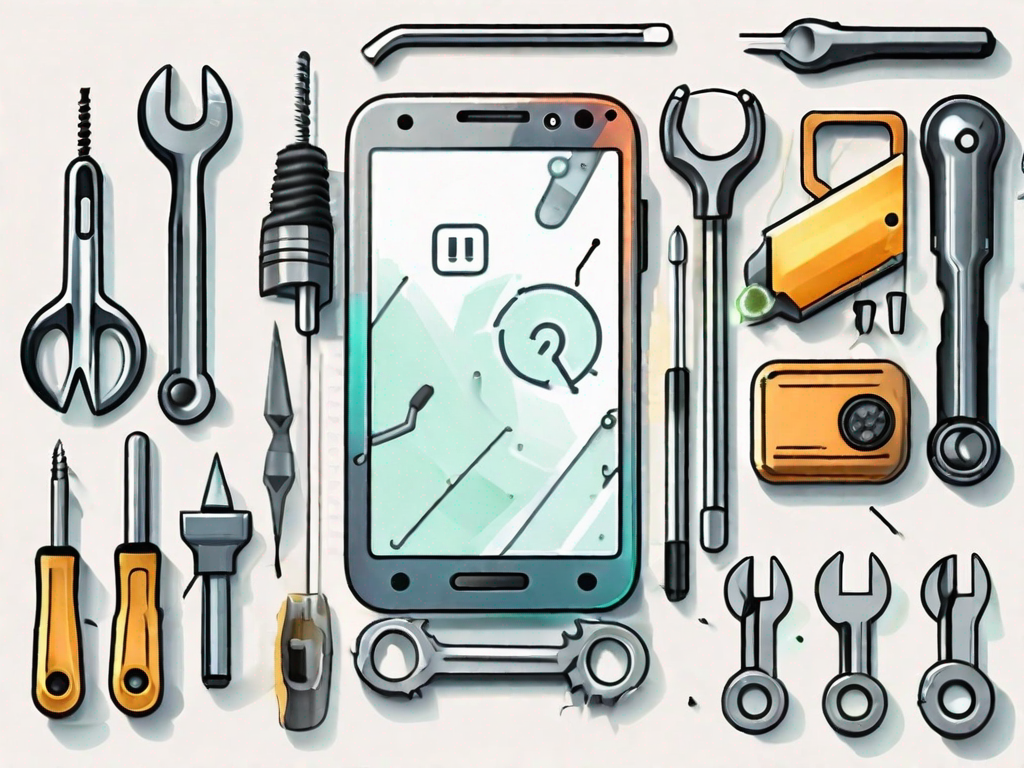Emojis have become an integral part of our digital communication, adding color and emotion to our messages. However, sometimes when we send or receive emojis on our Android devices, we encounter an annoying issue – the dreaded emoji question mark. If you’ve ever experienced this, don’t worry! In this article, we’ll explain what causes the emoji question mark problem on Android and guide you through the steps to fix it.
Understanding the Emoji Question Mark Issue
Before we dive into the solutions, let’s first understand why this issue occurs. The emoji question mark problem is usually caused by the way emojis are encoded and displayed in different systems. To ensure consistency across platforms, emojis use Unicode encoding. This means that your Android device needs to support the specific Unicode version used in the emojis you’re trying to display.
Unicode is a standard character encoding system that assigns a unique numeric value to every character, including emojis. It acts as the bridge between the emoji code and what you see on your screen. When your Android device doesn’t have the necessary Unicode support, it displays the emoji as a question mark, indicating a compatibility issue.
Now, let’s delve deeper into the role of Unicode in displaying emojis. Unicode provides a universal way to represent and manipulate text in different writing systems. It has become the foundation for modern software and digital communication. By assigning a unique code point to each character, Unicode ensures that characters can be correctly displayed and processed across various devices and platforms.
However, Unicode is not a static entity. It evolves over time to accommodate new characters and symbols, including emojis. Each new version of Unicode introduces additional characters, and to display these new characters, devices need to support the corresponding Unicode version.
So, what happens when your Android device lacks support for the Unicode version of the emojis you’re trying to use? The device encounters an encoding mismatch. It doesn’t recognize the specific code point assigned to the emoji, resulting in the display of a question mark instead.
Now that we have a better understanding of the role of Unicode in displaying emojis, let’s explore some common reasons for emoji display issues on Android devices.
Common Reasons for Emoji Display Issues
There are several reasons why you might be experiencing the emoji question mark problem on your Android device. One common cause is using an outdated Android version that lacks support for the Unicode version of the emojis you’re trying to use. Android regularly releases updates that include support for new Unicode versions, so keeping your device up to date is crucial for emoji compatibility.
Another possibility is corrupted cache or outdated data on your device. When your Android device caches data, it stores temporary files to speed up future operations. However, if the cache becomes corrupted or contains outdated information, it can interfere with emoji rendering. Clearing the cache or performing a cache partition wipe can help resolve this issue.
In some cases, the problem may lie with the app or keyboard you’re using to input emojis. Certain apps or keyboards may not fully support the Unicode version of the emojis, leading to display issues. Updating the app or switching to a different keyboard can potentially solve the problem.
Additionally, network issues can also impact emoji display. If you’re experiencing the emoji question mark problem while using certain apps or websites, it could be due to network restrictions or limitations. Checking your network settings and ensuring a stable internet connection can help resolve this issue.
Now that we’ve explored some common reasons for emoji display issues, let’s move on to the steps you can take to address these problems on your Android device.
Preliminary Steps Before Troubleshooting
Before we jump into troubleshooting, it’s important to ensure that you’ve covered the basics. Let’s go through some preliminary steps to set the stage for fixing the emoji question mark issue.
When it comes to emojis, they have become an integral part of our digital communication. They add a touch of emotion, humor, and personality to our messages. However, sometimes they can appear as question marks, leaving us puzzled and frustrated. But fear not, as we have some steps to help you resolve this issue!
Checking Your Android Version
The first thing to do is check your Android version. To do this, go to your device’s Settings, scroll down, and tap on “About Phone” or “Software Information.” This will provide you with valuable information about your device’s operating system.
By knowing your Android version, you can determine if it’s up to date or if it needs an update. Keeping your Android system updated is crucial for various reasons, including improved performance, security patches, and bug fixes.
When you find the Android version number, compare it to the latest version available. Manufacturers and carriers release updates periodically, so it’s essential to stay on top of these updates to ensure you have the latest features and bug fixes.
If your Android version is outdated, consider updating it to the latest release. Updating your Android system can not only resolve emoji display issues but also enhance your overall user experience.
Updating Your Android System
If you have an outdated Android version, updating the system can potentially resolve emoji display issues. To update your Android device, go to Settings, navigate to “System” or “System Updates,” and check for the latest available updates.
When you check for updates, your device will connect to the manufacturer’s servers to see if any new updates are available. If an update is available, you will be prompted to download and install it. Make sure you have a stable internet connection and sufficient battery life before proceeding with the update.
Once you initiate the update process, your device will start downloading the necessary files. This may take some time depending on the size of the update and your internet speed. It’s important to be patient and avoid interrupting the update process to prevent any potential issues.
After the download is complete, your device will automatically install the update. During this installation process, your device may restart multiple times. This is normal and part of the update procedure.
Once the update is successfully installed, your device will boot up with the latest Android version. Now, check if the emoji question mark issue has been resolved. If not, don’t worry, as there are still other troubleshooting steps we can explore.
Detailed Guide to Fix the Emoji Question Mark
Now that you’ve completed the preliminary steps, let’s move on to the solutions for fixing the emoji question mark problem on your Android device.
Clearing Your Cache and Data
One common cause of emoji display issues is corrupted cache or outdated data. To clear the cache and data for the keyboard app you’re using, go to Settings, tap on “Apps” or “Application Manager,” and find your keyboard app in the list. Once you’ve located it, tap on it and then select “Storage.” From there, you can clear the cache and data for the app.
Clearing the cache and data of the keyboard app can help resolve any conflicts or errors that may be causing the emoji question mark problem. By removing any corrupted or outdated data, you’re giving the app a fresh start and increasing the chances of proper emoji display.
After clearing the cache and data, you may need to restart your device for the changes to take effect. Once your device has restarted, try using emojis again to see if the question mark issue has been resolved.
Installing an Emoji Keyboard
If clearing the cache and data didn’t solve the emoji question mark problem, it may be worth trying a different emoji keyboard. There are several emoji keyboards available on the Google Play Store.
Installing a different emoji keyboard can provide you with a fresh set of emoji files and potentially fix any compatibility issues that may be causing the question mark problem. Look for an emoji keyboard that suits your preferences and has positive user reviews.
To install a new emoji keyboard, open the Google Play Store, search for the emoji keyboard of your choice, and tap on the “Install” button. Once the installation is complete, go to your device’s Settings, navigate to “Language and Input,” and select the newly installed emoji keyboard as your default input method.
By changing your default input method to the newly installed emoji keyboard, you’re ensuring that the system recognizes and utilizes the new emoji files. This can help resolve any display issues and allow you to use emojis without encountering the question mark problem.
Resetting Your Keyboard Settings
If the emoji question mark issue persists, you can try resetting your keyboard settings. This step will revert your keyboard app to its default settings and can help eliminate any customized configurations that may be causing conflicts.
To reset your keyboard settings, go to Settings, tap on “Language and Input,” and select your keyboard app from the list of available options. Once you’ve selected your keyboard app, look for the “Reset Settings” or “Reset Preferences” option and tap on it.
Keep in mind that resetting your keyboard settings will remove any personalized configurations you may have made, such as custom themes or shortcuts. However, it can also resolve any underlying issues that may be preventing proper emoji display.
After resetting your keyboard settings, you’ll need to set up your preferences again according to your liking. Take this opportunity to explore the various customization options available and tailor your keyboard app to suit your needs.
Once you’ve completed the setup, test the emoji functionality to see if the question mark problem has been resolved. If not, you may need to consider seeking further assistance or exploring alternative solutions.
Preventing Future Emoji Issues
Once you’ve successfully fixed the emoji question mark problem, it’s important to take measures to prevent it from happening again in the future. Here are some tips to ensure smooth emoji usage on your Android device.
Regular System Updates
Make sure to regularly update your Android system to the latest available version. System updates often include bug fixes and improvements that can enhance emoji compatibility and overall device performance. By keeping your device up to date, you reduce the risk of encountering emoji display issues.
Using Reliable Emoji Apps
Choose emoji apps and keyboards from trustworthy sources. Stick to well-known developers and apps with positive user reviews. This way, you can ensure that the emojis you use are compatible with your Android device and won’t cause any display problems.
Troubleshooting Other Emoji Related Problems
While the emoji question mark problem is one of the most common issues, there are other emoji-related problems you might encounter on your Android device. Here are a couple of additional troubleshooting tips:
Dealing with Missing Emojis
If you’re experiencing missing emojis, where certain emojis don’t appear in your keyboard or display correctly, try updating your emoji keyboard app. Developers often release updates that include new emojis and fix compatibility issues with different Android versions.
Solving Emoji Compatibility Issues
In some cases, you may come across compatibility issues when sending or receiving emojis to or from other devices or platforms. Unfortunately, this is beyond your control as it depends on how various systems interpret emojis. The best approach is to communicate with other users to find a workaround or suggest alternative ways to express your intended emotion.
Now that you have a thorough understanding of the emoji question mark issue and how to fix it, you can confidently enjoy using emojis on your Android device. Remember to keep your system updated, use reliable emoji apps, and follow these troubleshooting steps whenever you encounter any emoji-related problems. Happy emoji-ing!