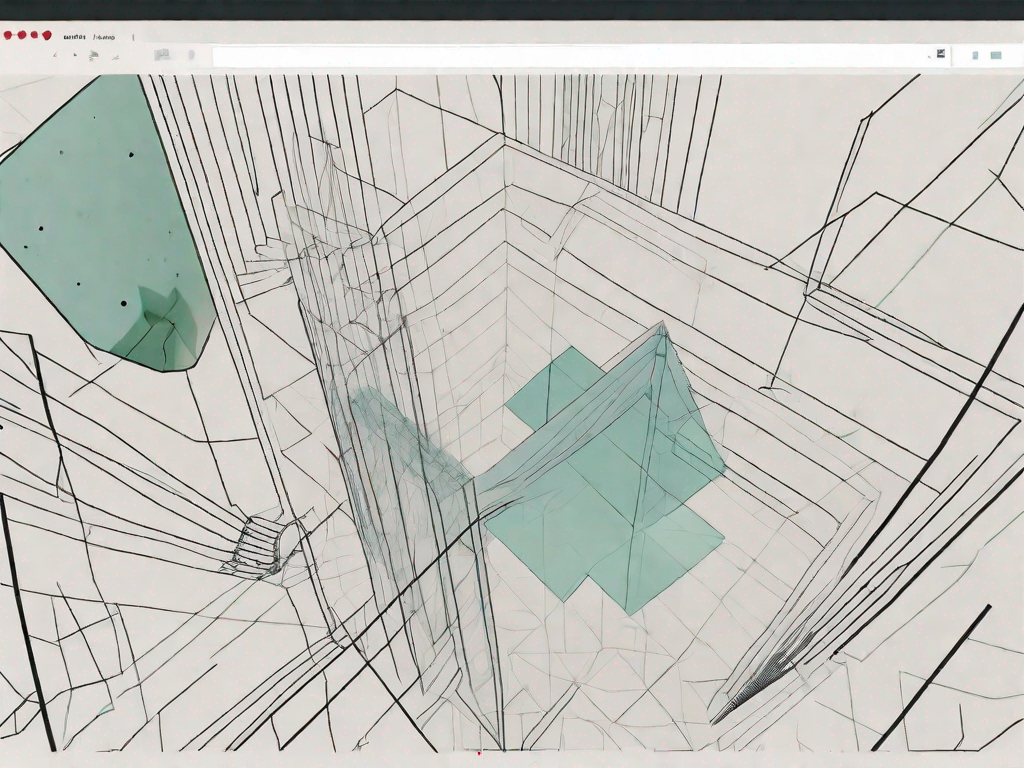If you’re an avid Roblox player, you may have encountered a frustrating issue – a stuck cursor. This problem can greatly affect your gameplay experience and hinder your progress in the game. In this article, we will delve into the various causes of a stuck cursor on Roblox and provide you with effective troubleshooting steps to fix it. Additionally, we will explore advanced solutions to the problem and discuss preventive measures to avoid future cursor issues. Lastly, we will guide you on how to seek help from the Roblox community if you experience persistent issues. So, let’s get started and put an end to that pesky stuck cursor for good!
Understanding the Issue: Stuck Cursor on Roblox
A stuck cursor on Roblox refers to a situation when your mouse pointer becomes unresponsive or remains fixed at a specific location on the screen despite your attempts to move it. This issue can occur due to various reasons, so let’s take a closer look at the common causes of a stuck cursor.
Common Causes of a Stuck Cursor
There are several factors that can contribute to a stuck cursor on Roblox. Some of the main causes include:
- Software conflicts or glitches
- Outdated Roblox software
- Insufficient system resources
- Network connection issues
Software conflicts or glitches can occur when there is a clash between different programs running on your computer. These conflicts can disrupt the smooth functioning of your mouse cursor, causing it to become stuck. It is important to ensure that you have the latest updates for all your software, including Roblox, as outdated versions can contain bugs or compatibility issues that may lead to a stuck cursor.
Another common cause of a stuck cursor is insufficient system resources. When your computer does not have enough memory or processing power to handle the demands of Roblox, it can result in a laggy cursor or even a complete freeze. It is recommended to close any unnecessary programs or processes running in the background to free up system resources and improve the performance of your cursor.
In addition, network connection issues can also contribute to a stuck cursor on Roblox. If your internet connection is unstable or experiencing high latency, it can affect the responsiveness of your mouse cursor in the game. Ensuring a stable and reliable internet connection can help alleviate this issue.
Impact of a Stuck Cursor on Gameplay
A stuck cursor can significantly hamper your gameplay experience on Roblox. It can make it difficult for you to navigate through the game world, interact with objects, and perform essential actions. Imagine trying to control your character in a fast-paced action game, only to have your cursor freeze in the middle of a crucial moment. This can not only be frustrating but also result in missed opportunities or even failure to progress in the game.
Furthermore, a stuck cursor can hinder your ability to complete tasks and quests efficiently. Whether it’s building structures, solving puzzles, or engaging in combat, precise cursor movement is often essential. A stuck cursor can slow you down, disrupt your flow, and make it harder to achieve your objectives within the game.
It is important to address the issue of a stuck cursor on Roblox promptly to ensure an optimal gaming experience. By identifying and resolving the underlying causes, you can regain control of your cursor and fully immerse yourself in the exciting virtual worlds of Roblox.
Basic Troubleshooting Steps for a Stuck Cursor
If a stuck cursor is disrupting your gaming sessions, don’t worry – there are some basic troubleshooting steps you can take to resolve the issue. Let’s explore these steps below.
Restarting Your Game
One of the simplest solutions to try is restarting your game. Sometimes, a temporary glitch may be causing the cursor to get stuck. Closing and reopening the game can help refresh the software and resolve the issue.
When you restart the game, it allows the software to reset itself and clear any temporary data that may be causing the cursor to malfunction. This is similar to turning off and on your computer to fix minor issues. Give it a try and see if it resolves the problem.
Checking Your Internet Connection
In some cases, a poor or unstable internet connection can cause cursor issues on Roblox. Ensure that you have a stable and reliable internet connection before launching the game. Additionally, try resetting your router or connecting to a different network to rule out any network-related problems.
When your internet connection is weak or unstable, it can result in lag and delays in the game. This can affect the responsiveness of your cursor, making it appear stuck or unresponsive. By checking your internet connection and ensuring its stability, you can eliminate this potential cause of the issue.
If you are using Wi-Fi, try moving closer to your router or connecting your device directly to the modem using an Ethernet cable. This can help improve the signal strength and reduce any interference that may be affecting your cursor’s performance.
Additionally, resetting your router can also help resolve any temporary network issues that may be causing the cursor problem. Simply unplug the power cable from your router, wait for a few seconds, and then plug it back in. Allow the router to restart and reconnect to the internet before launching the game again.
If possible, try connecting to a different network to see if the cursor issue persists. This can help determine if the problem is specific to your internet connection or if it is a game-related issue.
By following these troubleshooting steps, you can increase your chances of resolving the stuck cursor problem and enjoy uninterrupted gaming sessions. However, if the issue persists, it may be worth reaching out to the game’s support team for further assistance.
Advanced Solutions for Fixing a Stuck Cursor
If the basic troubleshooting steps didn’t resolve the stuck cursor problem, you may need to explore advanced solutions. Let’s discuss a couple of effective methods below.
Updating Your Roblox Software
Outdated Roblox software can often lead to compatibility issues and cursor problems. To ensure a smooth gaming experience, it is recommended to regularly update your Roblox software. Check for updates on the official Roblox website or within the Roblox application itself.
Updating your Roblox software not only provides you with the latest features and improvements but also helps in resolving any known issues, including cursor-related problems. The developers constantly work on optimizing the software and fixing bugs, so keeping it up to date is crucial for a seamless gaming experience.
When you update your Roblox software, it ensures that your system is equipped with the most recent patches and enhancements. These updates often include optimizations specifically designed to address cursor-related issues. By staying updated, you can take advantage of these improvements and potentially fix the stuck cursor problem.
Reinstalling Roblox
If updating the software doesn’t work, you can try reinstalling Roblox. This process involves completely removing the existing Roblox installation from your system and then reinstalling it fresh. Reinstalling can help fix any corrupted files or settings that may be causing the cursor to stick.
Reinstalling Roblox is a more extensive solution that can help resolve persistent cursor problems. When you reinstall the software, you essentially start with a clean slate, eliminating any potential issues that may have been carried over from the previous installation.
Before reinstalling, it’s important to ensure that you have a backup of your game progress and any important settings. This way, you can easily restore your data once the reinstallation is complete. Once you have backed up your data, you can proceed with the uninstallation process.
After uninstalling Roblox, make sure to restart your computer to ensure that any remaining files or processes related to the software are completely cleared. Then, download the latest version of Roblox from the official website and follow the installation instructions.
Reinstalling Roblox not only gives you a fresh start but also ensures that all the necessary files and settings are correctly installed. This can help eliminate any potential conflicts or corruptions that may have been causing the cursor to stick, allowing you to enjoy a smooth gaming experience once again.
Preventing Future Cursor Issues on Roblox
Now that you’ve resolved the current stuck cursor problem, you’ll want to take steps to prevent it from happening again in the future. Here are some preventive measures you can adopt:
Regular Software Updates
Make it a habit to regularly update your Roblox software. Developers often release updates to fix bugs, patch security vulnerabilities, and improve overall performance. Keeping your software up to date will help ensure a smooth and trouble-free gaming experience.
When you update your Roblox software, you not only benefit from the latest features and improvements but also protect yourself from potential cursor issues. These updates are designed to address any known problems, including those related to the cursor. By staying up to date, you can stay ahead of any potential issues and enjoy a seamless gaming experience.
Additionally, regular software updates can also enhance the overall security of your Roblox account. Developers constantly work to identify and fix any vulnerabilities that may be exploited by hackers or malicious individuals. By updating your software, you are taking an active step in safeguarding your account and personal information.
Optimal Game Settings for Smooth Play
Adjusting your game settings can also help prevent cursor issues on Roblox. Experiment with different graphics settings such as resolution, effects, and post-processing to find a balance between visual quality and performance. Lowering certain settings can reduce the strain on your system and minimize the chances of a stuck cursor.
Each computer system is unique, and what works well for one player may not be the best for another. It’s important to find the optimal game settings that work best for your specific hardware and software configuration. By fine-tuning these settings, you can ensure that your system is running smoothly and minimize the risk of encountering cursor issues.
Furthermore, optimizing your game settings not only helps prevent cursor issues but can also enhance your overall gaming experience. By finding the right balance between visual quality and performance, you can enjoy smooth gameplay, crisp graphics, and responsive controls. Take the time to explore the various options available in the game settings and experiment with different combinations to find what works best for you.
Seeking Help from the Roblox Community
If you’re still experiencing persistent cursor issues, there’s no need to despair. The Roblox community is a valuable resource that can assist you in finding solutions. Let’s explore two ways you can seek help from the community below.
Utilizing Roblox Forums for Solutions
The Roblox forums are a great platform to connect with other players and seek help for any technical issues you’re facing. Browse through relevant threads or create a new post describing your problem. Experienced members of the community or Roblox staff may provide valuable insights or solutions.
Contacting Roblox Support for Persistent Issues
If all else fails, contacting Roblox Support directly can be your next course of action. Visit the Roblox Support website and navigate to the appropriate support channel, such as email or live chat. Provide a detailed description of your stuck cursor issue and any troubleshooting steps you’ve already taken. The support team will assist you further in resolving the problem.
By following the troubleshooting steps, adopting preventive measures, and seeking help when needed, you’ll be able to fix and prevent a stuck cursor on Roblox. Enjoy a seamless gaming experience and focus on conquering new challenges in your favorite Roblox games!