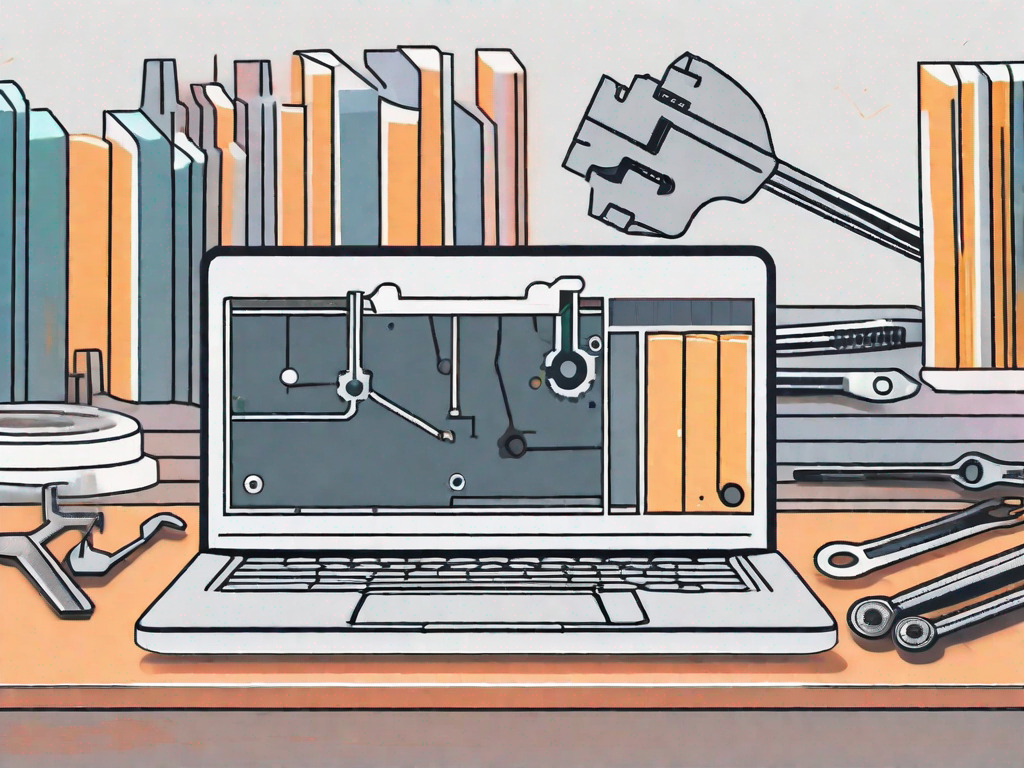Chromebooks are known for their simplicity and efficiency, making them a popular choice among users. However, they do have their fair share of challenges, one of which is related to 32-bit libraries. In this article, we will explore what 32-bit libraries are, their role in Chromebooks, and how to fix any issues that may arise. Whether you are a Chromebook owner experiencing problems or simply interested in learning more, this guide will provide you with the necessary information.
Understanding 32-Bit Libraries and Chromebooks
What are 32-Bit Libraries?
Before diving into the troubleshooting process, it is important to understand what 32-bit libraries are and their significance in the context of Chromebooks. In computing, libraries are collections of precompiled code that enable software programs to perform various functions. They contain a set of functions, procedures, and data that can be used by multiple programs, making it easier for developers to reuse code and improve efficiency.
Specifically, 32-bit libraries are designed to support software applications that were developed for 32-bit operating systems. A 32-bit operating system can handle data in 32-bit chunks, which means it can process a maximum of 4 gigabytes (GB) of RAM. This limitation is due to the size of memory addresses used by the operating system.
32-bit libraries provide the necessary support and compatibility for applications that were built for older 32-bit operating systems. They contain the required functions and resources that these applications rely on to run smoothly on modern systems, such as Chromebooks.
The Role of 32-Bit Libraries in Chromebooks
Chromebooks typically use a 64-bit operating system, which allows them to take advantage of the enhanced power and capabilities of modern processors. The 64-bit architecture allows for larger memory addressing, enabling Chromebooks to handle more RAM and perform more complex tasks. This makes them well-suited for multitasking, running resource-intensive applications, and providing a seamless user experience.
However, some older applications and software still rely on 32-bit libraries, which may cause compatibility issues on Chromebooks. These compatibility problems can result in errors, glitches, or even the inability to run certain software. Chromebooks, being primarily designed for web-based applications and cloud computing, may not have native support for 32-bit libraries by default.
When attempting to run a software application that requires 32-bit libraries on a Chromebook, the operating system may encounter difficulties in locating and utilizing the necessary resources. This can lead to compatibility issues and prevent the software from functioning as intended.
To address this challenge, various solutions have been developed, such as the use of containerization technologies like Crostini. Crostini allows users to run Linux applications on Chromebooks, including those that rely on 32-bit libraries. By creating a Linux environment within Chrome OS, Crostini provides the necessary support for running older software that would otherwise be incompatible.
Additionally, developers and software vendors are increasingly transitioning their applications to 64-bit architecture, ensuring compatibility with modern systems like Chromebooks. This shift allows for improved performance, enhanced security, and better utilization of system resources.
In conclusion, understanding the role of 32-bit libraries in the context of Chromebooks is crucial for troubleshooting compatibility issues. While Chromebooks primarily operate on a 64-bit architecture, the reliance on 32-bit libraries by certain applications necessitates additional measures to ensure smooth functionality. Through advancements in technology and the adoption of containerization, Chromebooks can bridge the gap between modern computing and legacy software.
Common Issues with 32-Bit Libraries on Chromebooks
When encountering issues related to 32-bit libraries on Chromebooks, the first step is to identify the problem. Common signs include error messages when attempting to launch certain applications, unexpected crashes, or performance degradation. Keeping an eye out for these symptoms can help pinpoint whether the problem lies with the 32-bit libraries.
However, identifying the problem is just the beginning. To effectively troubleshoot and resolve the issues with 32-bit libraries on Chromebooks, it is important to understand the potential causes behind these problems.
Potential Causes of 32-Bit Libraries Issues
Several factors can contribute to 32-bit libraries issues on Chromebooks. One possible cause is outdated software that relies on outdated libraries. As technology advances and software evolves, older applications may struggle to keep up. This can lead to compatibility issues with the Chromebook’s operating system, resulting in problems with the 32-bit libraries.
Another cause of 32-bit libraries issues can be the lack of compatibility between certain applications and the Chromebook’s operating system. While Chromebooks are known for their simplicity and efficiency, they do have limitations when it comes to running certain software. Some applications may have been designed specifically for other operating systems, such as Windows or macOS, and may not function properly on a Chromebook. This incompatibility can manifest as issues with the 32-bit libraries.
Furthermore, the Chromebook’s hardware specifications can also play a role in the performance of 32-bit libraries. While Chromebooks are generally designed to be lightweight and affordable, they may not have the same processing power or memory capacity as traditional laptops or desktop computers. This hardware limitation can impact the performance of 32-bit libraries, especially when running resource-intensive applications.
Understanding the root cause of the issues with 32-bit libraries on Chromebooks is crucial in order to find the most appropriate solutions. By identifying whether the problem lies with outdated software, incompatibility with the operating system, or hardware limitations, users can take targeted steps to resolve the issues and improve the overall performance of their Chromebooks.
Step-by-Step Guide to Fix 32-Bit Libraries on Chromebooks
Preparing Your Chromebook for the Fix
Prior to resolving 32-bit libraries issues on your Chromebook, it is essential to follow a few preparatory steps. These steps will help ensure a smooth and successful fix. Begin by backing up any important files or data on your Chromebook to prevent any potential data loss during the troubleshooting process. Additionally, make sure your Chromebook is connected to a stable internet connection to facilitate the downloading of any necessary updates or software.
Backing up your files is crucial as it provides a safety net in case anything goes wrong during the fix. By creating a backup, you can rest assured that your important documents, photos, and other data will remain safe and accessible.
Furthermore, having a stable internet connection is vital as it allows for a seamless download of any required updates or software. A weak or intermittent connection may hinder the fix process and cause unnecessary delays.
Detailed Steps to Resolve the Issue
Now that you have prepared your Chromebook, it’s time to tackle the 32-bit libraries issue head-on. Follow these step-by-step instructions to fix the problem:
- Start by opening the Chrome browser on your Chromebook.
- Navigate to the Chrome Web Store and search for a suitable 32-bit library support extension.
- Select the extension that meets your requirements and click the “Add to Chrome” button to install it.
- Wait for the installation process to complete, and then restart your Chromebook.
- After the restart, launch the application or software that was previously experiencing issues.
- If the problem persists, consider reaching out to the application’s developer for further support or updates.
Opening the Chrome browser is the first step in the process as it serves as the gateway to accessing the necessary tools and extensions required to resolve the 32-bit libraries issue. By launching the browser, you are ready to embark on the troubleshooting journey.
Next, navigating to the Chrome Web Store is crucial in finding the appropriate 32-bit library support extension. The Web Store offers a wide range of extensions, each designed to address specific needs. Take your time to search for the extension that best suits your requirements.
Once you have found the suitable extension, adding it to Chrome is a simple process. By clicking the “Add to Chrome” button, you initiate the installation process. It is important to note that the installation may take a few moments, so exercise patience during this step.
After the installation is complete, restarting your Chromebook is necessary to ensure that the changes take effect. A restart allows the system to refresh and apply any updates or modifications made during the fix process.
Finally, launching the application or software that was previously experiencing issues will determine if the fix was successful. By testing the application, you can assess whether the 32-bit libraries issue has been resolved. If the problem persists, it may be necessary to seek further assistance from the developer.
It is worth noting that developers often release updates to address compatibility issues or bugs. Reaching out to them for support or checking for any available updates can be a valuable step in resolving the problem.
Troubleshooting Persistent Issues
Dealing with persistent issues on your Chromebook can be frustrating. Fortunately, there are advanced solutions available that can help you overcome these problems. In this section, we will explore some troubleshooting steps that you can try to resolve issues related to 32-bit libraries.
Advanced Solutions for Persistent Problems
If you continue to experience issues with 32-bit libraries on your Chromebook, there are a few advanced troubleshooting steps that you can try. One potential solution is to enable Linux (Beta) on your Chromebook and run the problematic software within a Linux environment. This approach can provide access to additional software and libraries that may be missing on the Chrome OS.
Enabling Linux (Beta) on your Chromebook is a relatively straightforward process. You can do this by going to the Settings menu, selecting “Linux (Beta)” from the sidebar, and following the on-screen instructions. Once Linux (Beta) is enabled, you will have access to a terminal where you can install and run Linux applications.
Running the problematic software within a Linux environment can often resolve compatibility issues with 32-bit libraries. Linux offers a wide range of software and libraries that may not be available on the Chrome OS, allowing you to overcome any limitations you may be facing.
However, it is important to note that enabling Linux (Beta) on your Chromebook may require some technical knowledge and can potentially void your warranty. It is recommended to proceed with caution and consult the Chromebook’s manufacturer or a technical expert if you are unsure about the process.
When to Seek Professional Help
While resolving 32-bit library issues on a Chromebook can often be done independently, it is crucial to recognize when professional help may be necessary. If you have followed all the suggested steps and troubleshooting methods without success, it may be time to consult a technical expert or the Chromebook’s manufacturer for further assistance.
Professional help can be beneficial in situations where the underlying cause of the issue is complex or requires specialized knowledge. Technical experts have the expertise and experience to diagnose and resolve intricate problems that may be beyond the scope of general troubleshooting.
Furthermore, reaching out to the Chromebook’s manufacturer can be helpful as they may have specific knowledge about common issues and solutions related to 32-bit libraries. They can provide guidance and support tailored to your device, ensuring that you receive the most accurate and effective assistance.
Remember, it is always better to seek professional help when you are unsure or unable to resolve the issue on your own. They can save you time and frustration by providing expert guidance and ensuring that your Chromebook is functioning optimally.
Maintaining Your Chromebook Post-Fix
Regular Maintenance Tips for Your Chromebook
After successfully fixing the 32-bit libraries issue on your Chromebook, it is important to implement some regular maintenance practices to keep your device running smoothly. Some tips for maintaining your Chromebook include:
- Keeping your Chromebook up to date by installing system updates.
- Regularly cleaning the device, both physically and digitally. Remove any dust or debris from the keyboard and screen, and periodically clear caches and unnecessary files.
- Being cautious when installing new software or extensions, ensuring they come from reliable sources.
Avoiding Future Issues with 32-Bit Libraries
To prevent future problems related to 32-bit libraries on your Chromebook, it is advisable to check the compatibility of any new applications or software before installation. Additionally, consider exploring alternative software options that are specifically designed for Chromebooks and are not dependent on 32-bit libraries.
By following these steps and implementing the suggested maintenance practices, you can effectively resolve and prevent issues related to 32-bit libraries on your Chromebook. Enjoy a seamless experience on your device, knowing that you have the necessary tools and knowledge to address any compatibility challenges that may arise.